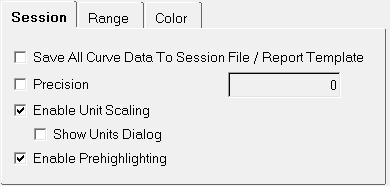The Options panel,  , allows you to set default parameters for polar plots.
, allows you to set default parameters for polar plots.
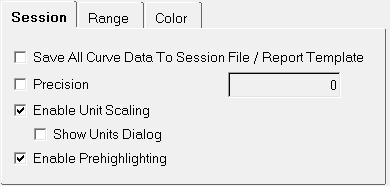
Options panel - Session tab
The Session tab includes these options:
Option
|
Description
|
Save All Curve Data to Script File
|
Saves all curve data to the session file.
|
Precision
|
This is generally used along with the Save all curve data to script file option. It is used to set the precision for the curve values in the session file.
|
Enable Unit Scaling
|
Enables unit scaling. You can also display the Show Units Dialog by selecting that option.
|
Enable Prehighlighting
|
Enables the prehighlighting of curves. When this option is on (by default), you can hover over a curve to highlight it. The highlighted curve is displayed in gold.
See Mouseover Curve and Data Point Highlighting for more information.
|
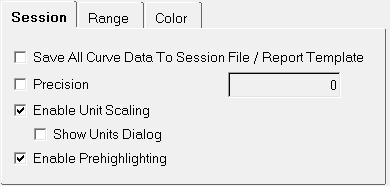
Options panel - Session tab
|
|
The Range tab includes these options:
Option
|
Description
|
Use even cycles when fitting log axes
|
By default, HyperGraph 2D fits logarithmic curves using the minimum and maximum values of the data. Select Use even cycles when fitting to fit logarithmic curves using the next power of 10 greater than the maximum and the next power of 10 less than the minimum.
|
Default dynamic range (in decades)
|
Calculates the minimum value shown when plotting non-positive numbers on a log scale. The minimum value shown is equal to the maximum divided by 10 raised to the default dynamic range. To specify a new dynamic range, enter a new range in the Default dynamic range text field or use the  buttons. The default is 4. buttons. The default is 4.
For example, if you use the default value of 4, four tics with a difference of one decade (ten placement) are placed on the curve. 1E-005, 0.0001, 0.001, and 0.01 would be the tic increment used by default and the curve for that particular axes would change accordingly. If the value were set to 3, then the tics on those axes would change to 0.0001, 0.001, and 0.01. If the value were set to 2, then the tics on the axes would change to 0.001 and 0.01 and so on.
|
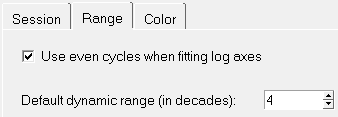
Options panel - Range tab
|
|
Any of the 64 colors can be assigned to plot elements such as plot background, frame, grid lines, and the zero line. Choose a plot element, then select a color from the palette to change the color of the selected element.
Option
|
Description
|
Background
|
Changes the background color of the HyperGraph 2D window. The default is black.
|
Frame
|
Changes the color of the frame around the HyperGraph 2D window.
|
Grid Line
|
Changes the grid line color.
|
Quadrant Line
|
Changes the quadrant line color.
|
Use Preferences
|
Sets the active HyperGraph 2D window's background, frame, grid line, quadrant line, header, footer, tic, and note colors to the defaults specified in the preferences.mvw file.
|
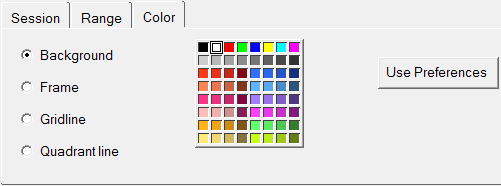
Options panel - Color tab
|
|








![]() , allows you to set default parameters for polar plots.
, allows you to set default parameters for polar plots.