Bead Utility |

|

|

|

|
|
Bead Utility |

|

|

|

|
Use this utility to add a bead between two points in a mesh.
However, the bead utility presents a quick and easy way to create simple linear beads, such as those used to initiate crumple zones in vehicular crash mitigation. |
Beads can be of any height or radius, and can be sharp (curved or angled along the top) or flat (raised from the surface, but flat along the top). However, this distinction will only be apparent if the radius and height are relatively close to the existing element size.

Radius 20, height 5, either sharp or flat, with mesh size 8
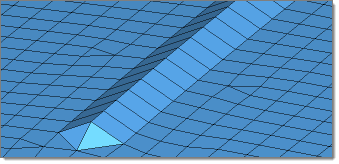
Radius 10, height 5, sharp, with mesh size 8
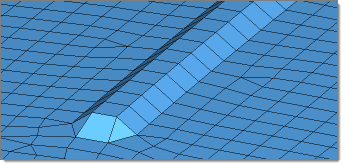
Radius 10, height 5, flat, with mesh size 8
When you select the Bead utility, a temporary panel in the panel area displays and you can select two nodes to define the beginning and end of the bead. Only two nodes are supported by this tool. Once you select the nodes and proceed, the panel closes and the bead utility opens in a new dialog.
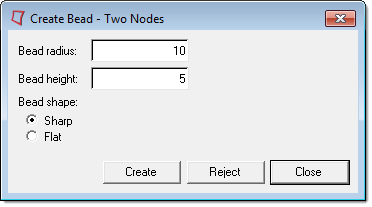
In the Create Bead -Two Nodes dialog, you can specify several bead characteristics:
| • | Bead radius determines the width of the bead at its base. It is best to base this to some degree on the existing element size. |
| • | Bead height is how far the bead rises above the mesh on which the end nodes reside. |
| • | The Bead shape determines whether the bead has a flat top, or a peaked or rounded one. |
When the characteristics are set, click Create to generate the bead. If the results are not satisfactory, click Reject and change the characteristics, then create again.
If you need to change the start and end nodes, you will need to Reject any bead already created, Close the utility, and then re-open it to select new nodes.