Tetra Mesh Optimization |

|

|

|

|
|
Tetra Mesh Optimization |

|

|

|

|
Use this tool to modify an existing tetramesh, either by moving nodes or remeshing, to meet required parameters. One function is to remove sliver elements--tetrahedral elements which are so flattened that all of their nodes are very close to planar. If the element's Aspect Ratio (the ratio of its maximum length to its minimum length) is high, the element is a sliver; otherwise, it is a wedge.
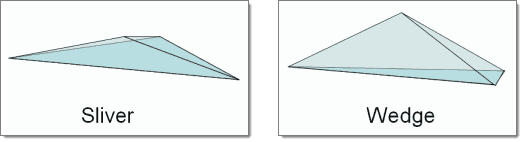
This sliver is nearly flat in the horizontal plane, while this wedge is nearly flat in the vertical plane.
When you click Tetra Mesh Optimization, you will first be prompted with a temporary panel to select a set of elements to fix. Once you do so and proceed, a new window opens which contains the tools and settings for fixing slivers and wedges. The utility also has the ability to constrain trias, feature lines, nodes or elements within a refinement box.
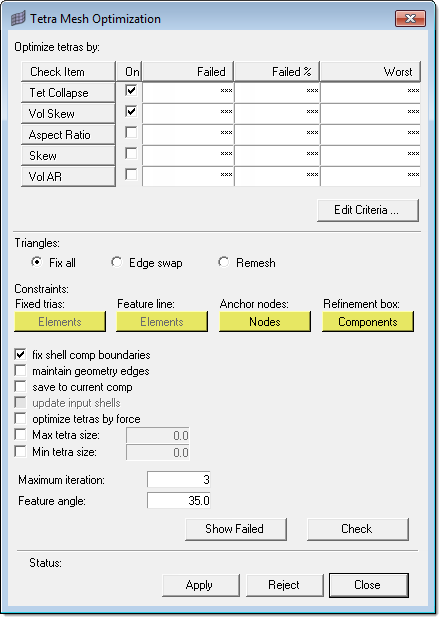
There are many criteria that you can consider in fixing such elements, each of which is drawn from the Criteria File Editor.
Aspect Ratio |
The ratio of the longest edge of an element to its shortest edge. |
||||||||
Tet Collapse |
Tetra collapse is calculated by the following procedure. At each of the four nodes of the tetra, the distance from the node to the opposite side of the element is divided by the square root of the area of the opposite side. The minimum value found is normalized by dividing it by 1.24, and then reported. As the tetra collapses, this value approaches 0.0. For a perfect tetra, this value is 1.0. |
||||||||
Vol Skew |
Volumetric skew is calculated by the following procedure. A sphere is fit through the four nodes of the tetra. That sphere defines an ideally shaped equilateral tetra, whose volume is The element's volumetric skew is then (Videal -Vactual)/Videal. This measure will, normally, equal the skew measure from Tgrid, and equal 1 minus the equivalent check in Abaqus. |
||||||||
Skew |
Skew applies to trias, so in this case it is applied to the faces of a tetrahedron. In trias is calculated by finding the minimum angle between the vector from each node to the opposing mid-side and the vector between the two adjacent mid-sides at each node of the element. Ninety degrees minus the minimum angle found is reported as the skew. |
||||||||
Vol AR |
Vol AR for tetrahedral elements is calculated using the following procedure: first it finds the longest edge of the tetrahedron, then it finds the shortest altitude of the tetrahedron. The element's Vol AR, then, is the length of the longest edge divided by the length of the shortest altitude. For other types of 3d element, the ratio of the longest to the shortest edge is reported. |
||||||||
Edit Criteria |
Opens the Criteria and Parameter File Editor, from which you can change the element quality requirements. |
||||||||
Triangles |
The 2-D triangles on the outermost surface of the tetrameshed volume, from which the initial tetramesh is derived. Multiple options for fixing exist:
|
||||||||
Constraints |
Constraints prevent the utility from altering nodes in specific groups of elements. Four types of constraint can be specified:
|
||||||||
Fix shell comp boundaries |
When unchecked, nodes on the edges of components will not be moved. |
||||||||
Maintain geometry edges |
Nodes on the edges of geometric entities will not be moved. |
||||||||
Save to current comp |
The resulting fixed mesh will be added to the current component. If this option is left unchecked, the results are saved to the same component they originated in. |
||||||||
Update input shells |
Updates the shell elements attached to modified tetra elements. Only applies during Edge Swap or Remesh. |
||||||||
Optimize tetras by force |
Adds a sophisticated node insertion algorithm to the optimization process. This typically yields higher element quality in the resulting mesh, but can also increase computation time. |
||||||||
Max tetra size |
Threshold for the maximum tetra element edge length during mesh optimization. |
||||||||
Min tetra size |
Threshold for the minimum tetra element edge length during mesh optimization. |
||||||||
Maximum Iteration |
The tool will make this number of passes to fix elements; the more iterations, the better the results are likely to be, but each iteration takes some amount of time depending on the mesh complexity. Use smaller numbers to limit the amount of time spent, or larger numbers to achieve better end results. |
||||||||
Feature Angle |
If the angle between the normals of two adjacent shell elements exceeds this value, the corresponding edge is treated as a feature edge and is preserved durong the optimization process. |
||||||||
Show Failed |
Isolates only the failed elements in the graphics area. |
||||||||
Check |
Examine the mesh and count the number of bad elements, according to the criteria supplied (Jacobian, Volume Skew, and so on.) The results display in the Status area. |
||||||||
Apply |
Begin the fix process. The mesh is scanned and the program will try to fix as many elements as it can in accordance with the specified settings and criteria. You can abort the fix attempt early by clicking holding down the right-mouse button.
|
||||||||
Reject |
If the results of the fixes are unacceptable, click this to revert the mesh to its pre-fixed state.
|
||||||||
Close |
Close the utility. |
See Also: