|
Define FILM on: Elements or Geometry |

|

|

|

|
|
|
Define FILM on: Elements or Geometry |

|

|

|

|
Define FILM on: Elements or Geometry
Use the Define FILM on: Elements or geometry option to define FILM on individual elements or geometric surfaces. FILM loads created on elements have special graphical display in HyperMesh. Loads created on geometric entities like surfaces are automatically mapped to FEA mesh on export. You can also map them using the Map Loads on Geometry button.
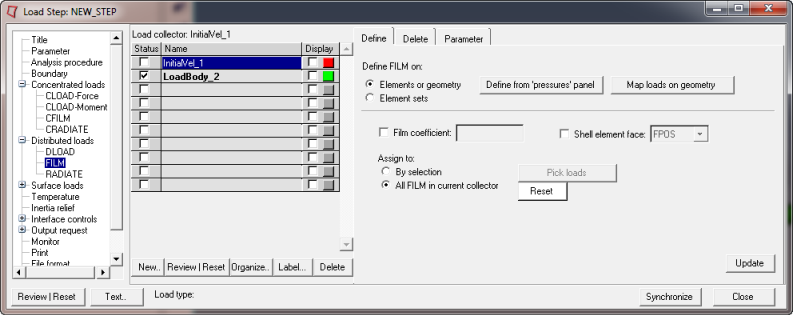
The Define tab for Define FILM on: Elements or geometry has the following buttons:
Button |
Action |
||||||||
Define from Pressures panels |
Opens the Pressures panel, from which you can create and update FILM. It only allows you to define the reference sink temperature. The film coefficient needs to be defined separately. To create a FILM on elements, go to the create subpanel, select elems using the switch, pick the desired elements from the HyperMesh graphics, click nodes, pick two or three nodes from a face of a selected element, input the magnitude (sink temperature), and click create. To create a pressure on geometry, go to the create subpanel, select surfs using the switch, pick the desired geometry from the HyperMesh graphics, input the magnitude (sink temperature), and click create. Notes:
|
||||||||
Map Loads on Geometry |
Opens the HyperMesh Loads on Geom panel to map loads on geometry to FEA mesh entities. Click the Map loads button to map all geometric loads in the current load collector to FEA entities. Notes:
|
See Also: