|
Abaqus Step Manager: Load Step Dialog |

|

|

|

|
|
|
Abaqus Step Manager: Load Step Dialog |

|

|

|

|
Abaqus Step Manager: Load Step Dialog
In the Load Step dialog, define the *STEP-*END STEP block as well as the associated Abaqus history keywords. To open this dialog, double-click on the load step name in the Name: column on the Step tab or select the load step from the Name column and click Edit. Options vary according to the active template. There are three vertical sections in this dialog.
| • | Left-most Section |
Contains a tree structure with various Abaqus history options. Selecting an option from the tree changes the dialog layout.
| • | Middle Section |
Contains the corresponding collectors in a table and relevant buttons to create, review, organize, reorder, rename, or delete these collectors. All loads must be organized into load collectors and all output requests must be under output blocks. When you select a load type, output request type, or interface control from the tree, the load collector table, output block table, or interfaces table is displayed in the middle section.
| • | Right-most Section |
Contains the various tabs and options to define, edit, review, or delete the currently selected tree item. If the tree item needs to be organized in a collector (such as a load or output request), a collector must be selected from the middle section.
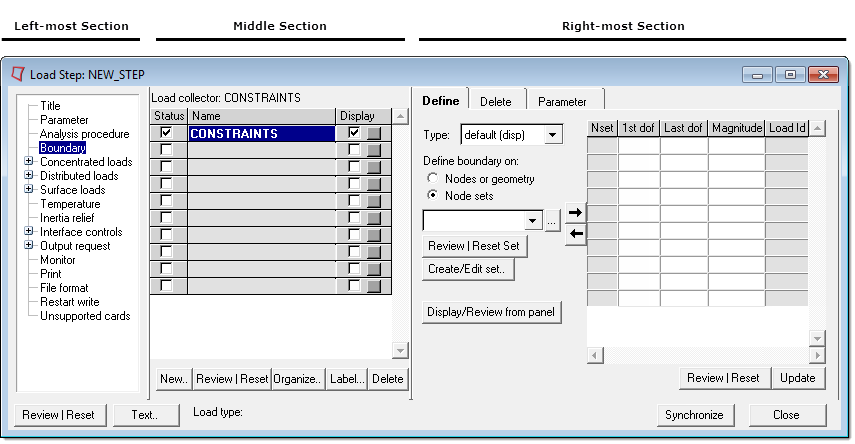
The Load Step dialog contains the following general buttons:
Button |
Action |
Review |
Reviews all load collectors in the current load step. All loads in the load collectors are highlighted in the graphic area. The highlighted loads show through the solid mesh in performance graphics. If a load is defined with set, the underlying nodes or elements are highlighted. Right-click on the Review button to clear the highlighted selections. |
Text... |
Reviews the current load step in a text window |
Synchronize |
Updates the Step Manager with the current HyperMesh database. If you manually create, update, or delete load steps, load collectors, output blocks, groups, or entity sets from panels while the Step Manager is open, click Synchronize to update the Step Manager with the new changes. |
Close |
Closes the Load Step window and opens the Step Manager window. |
The following options are available on the Load Step dialog tree:
| • | Concentrated loads |
| • | Distributed loads |
| • | FILM |
| • | Surface loads |
| • | Contact Pair |
| • | Surface Interaction |
| • | General Contact |
| • | Contact Controls |
| • | Clearance |
| • | Contact Interference |
| • | Model Change |
| • | Change Friction |
| • | Controls |
See Also:
HM-4340: Pre-Processing for Bracket and Cradle Analysis using Abaqus