|
Load Step: Load Collector Table |

|

|

|

|
|
|
Load Step: Load Collector Table |

|

|

|

|
Load Step: Load Collector Table
Each load or constraint must belong to a load collector. Therefore, when you select load types from the tree, the load collector table appears in the middle section of the Load Step dialog.
The Load collector table contains a list of the load collectors with their corresponding display, color, and history status. You can create, edit, review, rename, reorder, and delete load collectors from this table. You can also organize (copy or move) loads into load collectors and edit the load labels here.
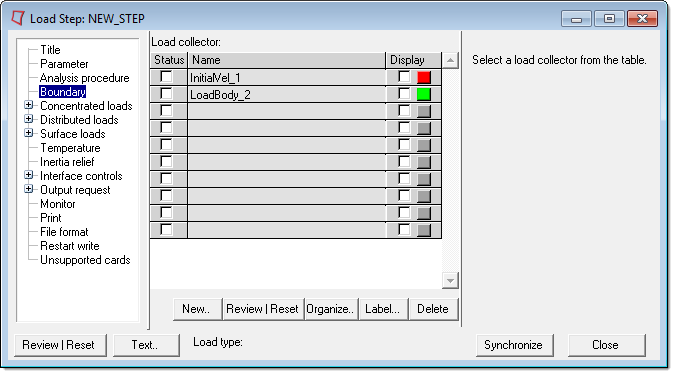
The Load collector table contains the following columns:
Column |
Description |
Status |
The history status of the load collector. If the status is on, the load collector belongs to the current load step. This means, all loads in the load collector will be written under the current *STEP block. If the status is off, no loads from the load collector will be written under the current *STEP block. |
Name |
The name of the load collector. The load collector names are for internal use only. The Abaqus input file does not need them. |
Display |
The display on/off check boxes and color change buttons for the load collector. The color can be changed by clicking the color button and selecting a color from the menu. |
Click on a load collector name to set it as the current load collector. All loads created from this point are placed into the selected load collector.
The Load Type: status bar (below the load collector table) shows all the load types present in the selected load collector. In addition, these load types are highlighted with bold font in the tree.
See Step Manager Dialog Environment for tips on navigating through the dialogs.
The Load collector table contains the following buttons:
Button |
Action |
New |
Opens the Create Load Collector dialog in which you enter the name of the new load collector. Use the Same as option to create a load collector by copying attributes (except loads created from panels) from an existing load collector. Click Create to create the load collector and add it to the current load step. |
Review |
Reviews the selected load collector. All loads in the load collector are highlighted in the graphic area. The highlighted loads show through the solid mesh in performance graphics. If a load is defined with set, the underlying nodes or elements are highlighted. Right-click on the Review button to clear the highlighted selections. |
Organize... |
Opens the Organize panel where you can copy/move loads into different load collectors. When you have finished, click return to update the Step Manager with the new organization. |
Label... |
Opens the corresponding panel where you can turn on/off load labels or update the label size. |
Delete |
Opens the Delete panel where you can delete load collectors. When you are finished, click return to update the Load collector table. |
See Also: