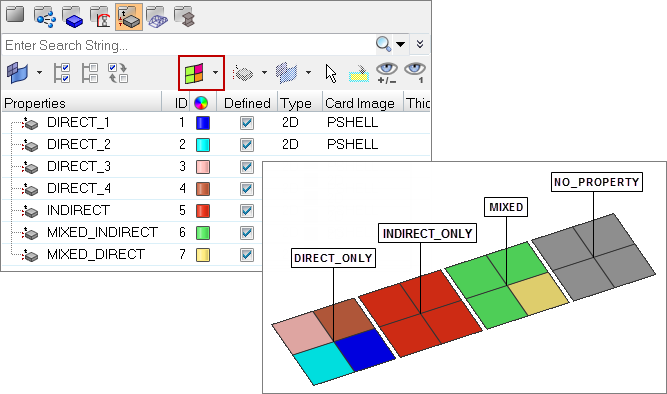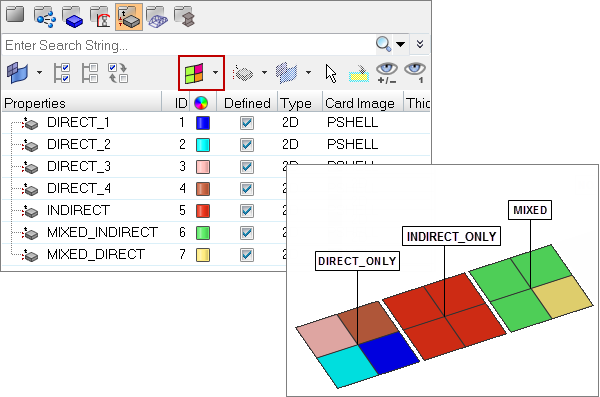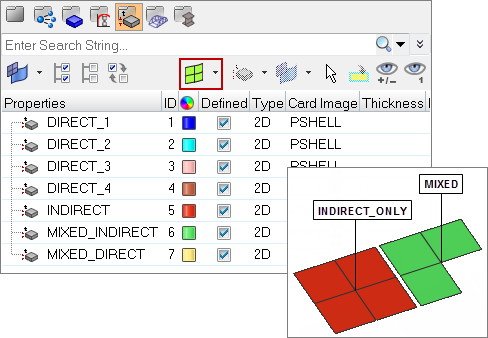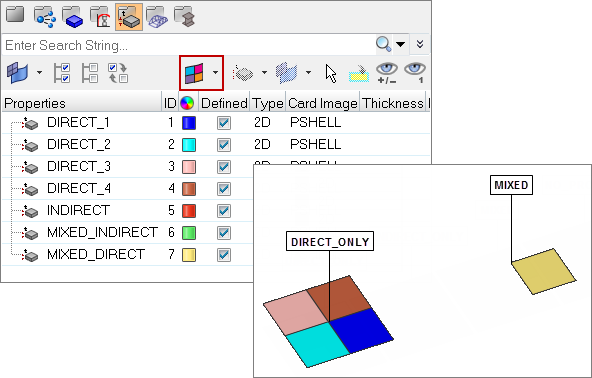Direct/Indirect Property View |

|

|

|

|
|
Direct/Indirect Property View |

|

|

|

|
When in Property view, the Model browser gains another icon in its toolbar ![]() . The icons within this list allow you to filter the elements that display in the graphics area based on their property assignments.
. The icons within this list allow you to filter the elements that display in the graphics area based on their property assignments.
|
Both direct and indirect properties |
||
|
Direct properties only |
||
|
Indirect properties only |
|
Selecting one of these options immediately filters the view in the graphics area. These filters are accumulative with the current component display state -- so, for example, if you have only a few components displayed in the graphics area and the rest are hidden, selecting Direct Properties Only will filter out any elements from the currently displayed set, but will not cause previously-hidden elements to become visible again even if they have direct properties assigned. Similarly, Show, Hide, and Isolate functions work in conjunction with these controls rather than overriding them. If you switch to a different Model browser view, the effects of your current direct/indirect property view remain.
Selecting any of these view modes automatically hides any non-element entities, such as boundary conditions or morphing domains.
|
The simple model shown below (using the properties view) has elements organized into four components, each representing a property state: direct only, indirect only, mixed, and no property. The mixed component consists of three elements with indirect properties and one element with direct properties, but this only becomes apparent when using one of the property views.