Field entities store spatially varying values, which can later be realized (mapped) to the element and node data of a new target mesh. Field mapping can be used to:
| • | Transfer temperature result data in an analysis results file from a thermal analysis to a structural model (a different mesh to that of the thermal model) as nodal temperature loads. (Continuous field) |
| • | Transfer displacement values in an analysis results file from a coarse structural analysis to a detailed structural model (sub modeling based on enforce displacement from a global model) as nodal enforced displacement. (Continuous field) |
| • | Transfer temperature or pressure values in a .csv file ( x,y,z, temperature) to a structural model as nodal temperature loads or element pressure loads. (Discrete field) |
| • | Transfer pressure data in an analysis deck from an existing model to a new structural model (different mesh) as element pressures. (Continuous field) |
| • | Transfer two dimensional parametric data (u,v, data value) in a .csv file to a 3D surface model. Data vales can be temperature or pressure. Mapping is done in a parametric system. (Continuous field) |
| • | Transfer property ID, material orientation, and/or load data in an analysis input deck from an existing model to a new structural model (different mesh). (Continuous field) |
| • | Transfer 2D/axis-symmetric model temperate or pressure data to a new 3D model as temperate or pressure loads. (Continuous field) |
| • | Bar/Beam 1D to 2D/3D element mapping. |
| • | 3D to 2D/3D element mapping. |
| • | Mapping types (for discrete/.csv data only). |
| • | Reviewing and transforming source data. |
| • | Nodal force balancing using OptiStruct. |
Limitations in 14.0: Only Shell elements are supported for the source mesh where known initial data is present. Shell and solid elements for target mesh are supported where new values are computed from source mesh.
Create field entities in the Model browser, and edit their corresponding attributes in the Entity Editor. All fields are stored in the Field folder within the Model browser.
Before creating a field, import the target model or analysis file that contains the new mesh into your current HyperMesh session.
| 1. | In the Model browser, right-click and select Create > Field from the context menu. |
| 2. | In the Entity Editor, select a field Type. |
| • | Continuous fields evaluate data based on the shape function of source mesh data and its nodal or elemental values. If the location of the x,y,z points or u,v points are well structured in a rectangular array, a source mesh can be constructed. |
Source data contains the mesh and the nodal or elemental values. The target mesh is different from the source mesh.
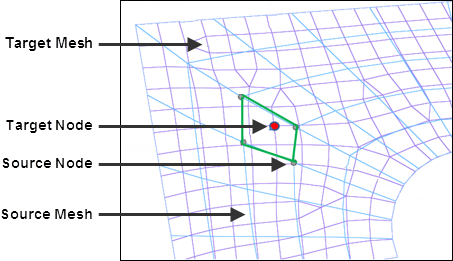
| • | Discrete fields provide data on discrete x,y,z locations (real) or u,v locations (parametric), without the source mesh. Depending on the fitness of the data points, the closest point approach or inverse distance linear interpolation method will be used to map. |
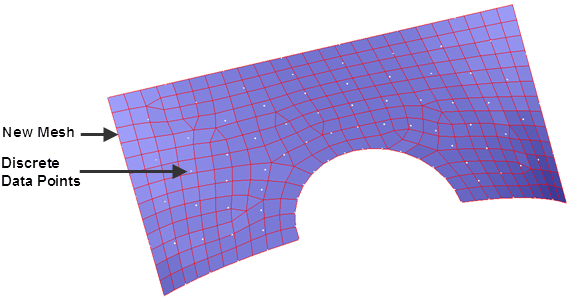
| • | Real coordinate systems (x,y,z values) |
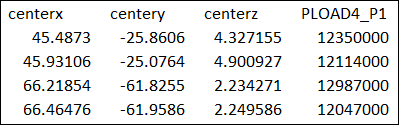
| • | Parametric systems (u,v tables) |
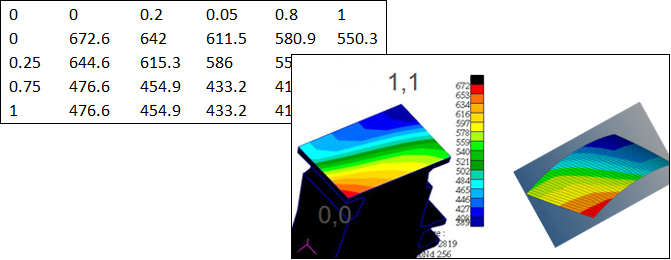
| 4. | Select a Source to create the field from. |
| • | results. Load an existing results file. |
| • | current model. Import an analysis data file (.bdf, .fem, .inp, and so on) and select: |
| o | pressures. Select existing pressure loads on the old mesh. |
| o | propertyid. Select existing property IDs from the current model. |
| o | materialorientation. Select existing elements from the current model based on the material angle. |
| o | valuefromfile. Select any x,y,z value file which matches the current model. The x,y,z node locations will be used, acting like the continuous field as the x,y,z location matches the old node locations. |
| • | csv file. Load a .csv file containing x,y,z, value1, value2 discrete data. |
| • | matrix. Load a matrix file which will be used to generate data using matrix query tools. |
|
Field realization creates pressures and temperature loads, and maps properties IDs. In order to map the spatially varying values stored in a field entity to the element and node data of the new target mesh you must realize the field entity.
The following types of mapping are supported: node temperature loads, node displacement, element pressure, element property IDs and indirect thickness, and element material orientation.
| 1. | In the Model browser, right-click on the field to realize and select Realize from the context menu. |
| 2. | In the Field Realization dialog, define realization settings accordingly. |
| a. | Using the Entity selector, select elements or nodes to be realized. |
| c. | Select the type of Interpolation to perform. |
| o | shape function (based on mapping) |
| o | proximity (based on close point evaluation) |
| o | linear interpolation (based on inverse distance) |
Once the field has been realized, the new mapped values can be visualized using contour or they can be exported to solver decks. When a solver deck is exported, mapped loads will be available on the new mesh.
|
See Also:
Continuous Temperature or Displacement Mapping from a Results File to a New Model
Discrete Mapping of Temperatures or Pressures from a .csv File
Transfer Loads, Property IDs, Material Orientation, or XYZ Data from an Existing Model to a New Model
Transfer 2D Parametric Data in a .csv File to a 3D Surface Model