Constraints Panel |

|

|

|

|
|
Constraints Panel |

|

|

|

|
Location: Analysis page
Use the Constraints panel to place constraints or enforced displacements on a model. This is accomplished by assigning a degree of freedom (DOF) constraint to the node.
Constraints are load config 3 and are displayed with a triangle that connects to the node, with the dof numbers that apply to the node beside the triangle.
The Constraints panel consists of separate subpanels for creating and editing constraints.
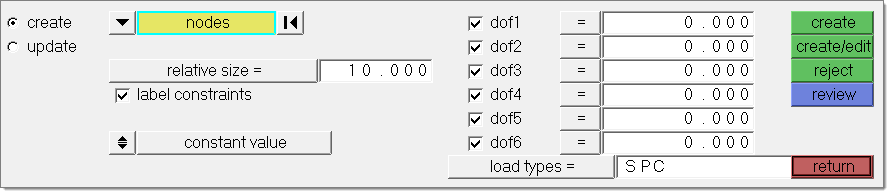
While both subpanels share many common inputs, the settings you specify are not shared between them, for example, you can change the value for each degree of freedom on the Edit subpanel without changing the values already specified for the same DOF's on the Create subpanel.
The Constraints panel contains the following subpanels:
Panel Inputs
|
Panel Inputs
|