Location: Analysis page – Safety module
Use the Contactsurfs panel to create and modify contactsurf entities.
The contactsurf entity, used in most crash solvers, is defined using elements (1D, 2D, 3D) and their respective face codes. A contactsurf is displayed as an arrow on the selected element faces. The direction of the arrow is along the element normal that defines contactsurfs.
A contactsurf has the following parameters:
Subpanels and Inputs
The Contactsurfs panel contains the following subpanels:
Panel Inputs
Input
|
Action
|
name
|
Enter a name for the contact surface.
|
card image
|
Select a valid card image. Options depend on the current solver profile.
|
elems selector
|
Select the elements to include in the contactsurf entity.
Use the switch to change the selection mode.
elems
Select individual elements, or select all of the elements contained by a component or on a surface.
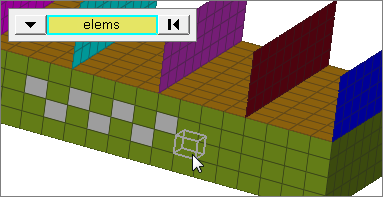
2D faces
Select all of the elements on a 2D face.
If there are discontinuities on a face, then only the elements inbetween the discontinuities will be selected.
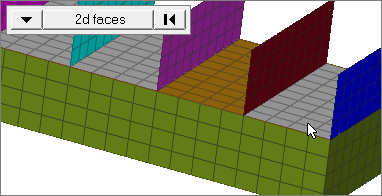
2D faces ext
Select all of the elements on a 2D face that contain discontinuities.
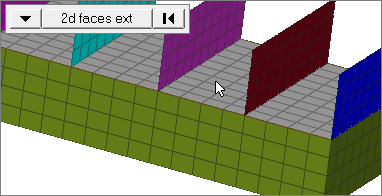
| Note: | If you leave the pressure panel, your current selection will disappear, but it will be restored once you return to the panel. |
Changing the selection mode will clear your current selection. Use the Entity Editor to select elements using multiple selection modes.
|
reverse normals
|
Set the direction of the contactsurf to be opposite of the elements normal.
|
color
|
Select the desired color of the contactsurf.
|
face angle / individual selection
|
Face angle
Value used to determine which of the selected elements are to have contact surfaces applied. For contact surfaces applied to faces, once the starting face has been identified, the normals of the adjacent remaining faces are tested. If the angle between the normals is less than the face angle, a contact surface is applied to the adjacent element. This process continues until all of the free faces have been tested. For a contact surface applied to edges, the process is similar except that the angle between edges is used instead of the angle between faces.
Only available when the selection mode is set to 2d faces or 2d faces ext.
Individual Selection
Select individual elements on a face or select individual free edges of elements.
Only available when the selection mode is set to 2d faces.
|
|
Panel Inputs
Input
|
Action
|
name
|
Enter a name for the contact surface.
|
card image
|
Select a valid card image. Options depend on the current solver profile.
|
elems selector
|
Select the elements to include in the contactsurf entity.
Use the switch to change the selection mode.
elems
Select individual elements, or select all of the elements contained by a component or on a surface.
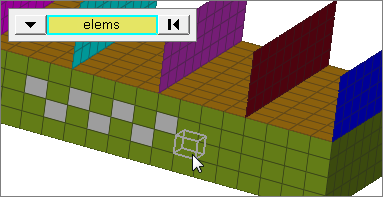
3D faces
Select all of the elements on a 3D face.
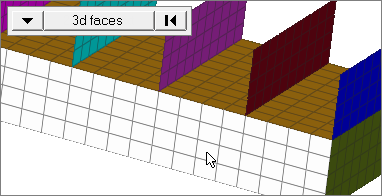
free edges
Select all of the free edges of elements.
If there are discontinuities on an edge, then only the free edges of elements inbetween the discontinuities will be selected.
Only valid for SHELL elements.
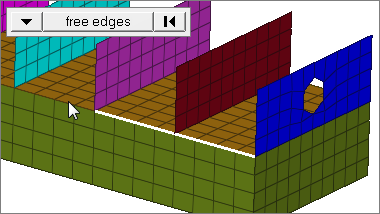
| Note: | If you leave the pressure panel, your current selection will disappear, but it will be restored once you return to the panel. |
Changing the selection mode will clear your current selection. Use the Entity Editor to select elements using multiple selection modes.
|
nodes on face / nodes on edge
|
Nodes on edge is valid for 1D and 2D elements only.
|
nodes
|
Select nodes that denote a face or an edge to define contactsurf.
|
reverse normals
|
Set the direction of the contactsurf to be opposite of the elements normal.
|
color
|
Select the desired color of the contactsurf.
|
face angle / individual selection
|
Face angle
Value used to determine which of the selected elements are to have contact surfaces applied. For contact surfaces applied to faces, once the starting face has been identified, the normals of the adjacent remaining faces are tested. If the angle between the normals is less than the face angle, a contact surface is applied to the adjacent element. This process continues until all of the free faces have been tested. For a contact surface applied to edges, the process is similar except that the angle between edges is used instead of the angle between faces.
Only available when the selection mode is set to 3d faces or free edges.
Individual Selection
Select individual elements on a face or select individual free edges of elements.
Only available when the selection mode is set to 3d faces or free edges.
|
Edge angle
|
Splits edges that belong to a given face.
When the edge angle is 180 degrees, edges are the continuous boundaries of faces. For smaller values, these same boundary edges are split wherever the angle between segments exceeds the specified value. A segment is the edge of a single element.
Only available when the selection mode is set to free edges.
|
|
Panel Inputs
Input
|
Action
|
contactsurf selector
|
Select the contactsurf that has the elements that need to be removed.
|
elems selector
|
Select the elements that should be removed from the contactsurf entity.
Use the switch to change the selection mode.
elems
Select individual elements, or select all of the elements contained by a component or on a surface.
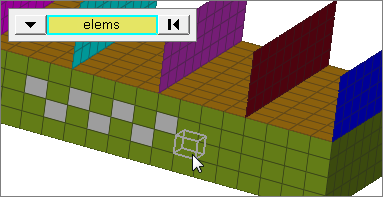
faces
Select all of the elements on 2D and 3D faces.
If there are discontinuities on a 2D face, then only the elements inbetween the discontinuities will be selected.
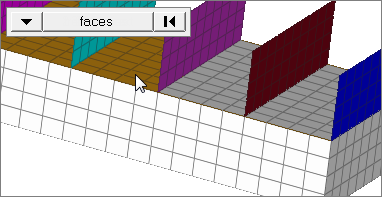
2D faces ext
Select all of the elements on a 2D face that contain discontinuities.
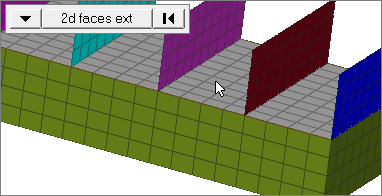
free edges
Select all of the free edges of elements.
If there are discontinuities on an edge, then only the free edges of elements inbetween the discontinuities will be selected.
Only valid for SHELL elements.
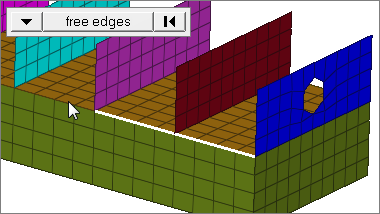
| Note: | If you leave the pressure panel, your current selection will disappear, but it will be restored once you return to the panel. |
Changing the selection mode will clear your current selection. Use the Entity Editor to select elements using multiple selection modes.
|
face angle / individual selection
|
Face angle
Value used to determine which of the selected elements are to have contact surfaces applied. For contact surfaces applied to faces, once the starting face has been identified, the normals of the adjacent remaining faces are tested. If the angle between the normals is less than the face angle, a contact surface is applied to the adjacent element. This process continues until all of the free faces have been tested. For a contact surface applied to edges, the process is similar except that the angle between edges is used instead of the angle between faces.
Only available when the selection mode is set to faces, 2d faces ext, or free edges.
Individual Selection
Select individual elements on a face or select individual free edges of elements.
Only available when the selection mode is set to faces or free edges.
|
edge angle
|
Splits edges that belong to a given face.
When the edge angle is 180 degrees, edges are the continuous boundaries of faces. For smaller values, these same boundary edges are split wherever the angle between segments exceeds the specified value. A segment is the edge of a single element.
Only available when the selection mode is set to free edges.
|
|
The normal of a contactsurf defines all the faces/edges that will eventually define contact interface with an adjacent part. For pressures/forces/temperatures, it is the direction in which they act.
Panel Inputs
Input
|
Action
|
contactsurf selector
|
Select the contactsurf for which the normal is to be changed.
|
all elems / elems selector
|
by elems allows the modification of contactsurf normal for the selected elements only.
all elems works on all the elements that define the selected contactsurf.
Use the switch to change the selection mode.
elems
Select individual elements, or select all of the elements contained by a component or on a surface.
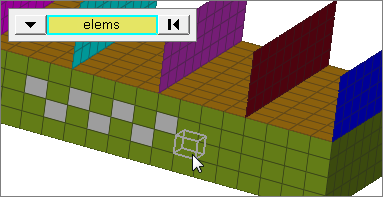
faces
Select all of the elements on 2D and 3D faces.
If there are discontinuities on a 2D face, then only the elements inbetween the discontinuities will be selected.
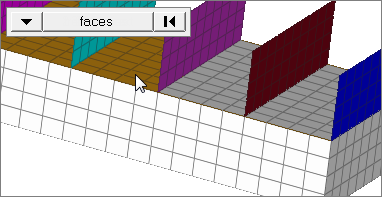
2D faces ext
Select all of the elements on a 2D face that contain discontinuities.
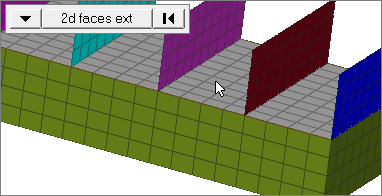
free edges
Select all of the free edges of elements.
If there are discontinuities on an edge, then only the free edges of elements inbetween the discontinuities will be selected.
Only valid for SHELL elements.
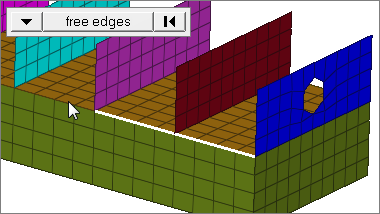
| Note: | If you leave the pressure panel, your current selection will disappear, but it will be restored once you return to the panel. |
Changing the selection mode will clear your current selection. Use the Entity Editor to select elements using multiple selection modes.
|
face angle / individual selection
|
Face angle
Value used to determine which of the selected elements are to have contact surfaces applied. For contact surfaces applied to faces, once the starting face has been identified, the normals of the adjacent remaining faces are tested. If the angle between the normals is less than the face angle, a contact surface is applied to the adjacent element. This process continues until all of the free faces have been tested. For a contact surface applied to edges, the process is similar except that the angle between edges is used instead of the angle between faces.
Only available when the entity selector is set to by elems and the selection mode is set to faces, 2d faces ext, or free edges.
Individual Selection
Select individual elements on a face or select individual free edges of elements.
Only available when the entity selector is set to by elems and the selection mode is set to faces or free edges.
|
edge angle
|
Splits edges that belong to a given face.
When the edge angle is 180 degrees, edges are the continuous boundaries of faces. For smaller values, these same boundary edges are split wherever the angle between segments exceeds the specified value. A segment is the edge of a single element.
Only available when the entity selector is set to free edges.
|
|







