Location: 2D page
Use the Planes panel to create a square, planar surface and/or mesh in a user-specified plane, or a surface and/or mesh bounded by planar lines.
Subpanels and Inputs
The Planes panel contains the following subpanels and command buttons:
Panel Inputs
Input
|
Action
|
lines / nodes
|
Pick the type of entity that you wish to select in order to define the plane. Next, Indicate the nodes or lines that define the surface by picking them on your model, or click nodes or lines and choose from the extended entity selection menu.
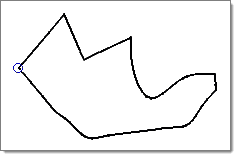
|
mesh, keep surf /
mesh, dele surf /
mesh, w/o surf /
surface only
|
| • | mesh, keep surf: creates a surface from the selected entities and then generates a mesh on the created surface. The created surface is retained along with the mesh. |
| • | mesh, dele surf: creates a surface from the selected entities and then generates a mesh on the created surface. The created surface is then deleted and only the corresponding mesh is retained. |
| • | mesh w/o surf: This option creates a mesh between the selected entities using linear interpolation without creating a surface. |
| • | surface only: creates a surface from selected entities, but does not create a mesh. You can use the resulting surface to perform any desired geometry cleanup functions or automeshing. |
|
force to plane /
calculate plane
|
Click the toggle and select either force to plane or calculate plane.
If you choose force to plane, a standard plane and vector selector displays; use it to define the desired plane.
|
keep line endpoints
|
This checkbox ensures that the end points remain as fixed points on the new planar surface(s).
|
Comments
When you select lines to create a surface, the lines must form one complete path, either by touching at the endpoints or by intersecting each other. The tolerance used to determine if two lines intersect can be modified in the Options panel. Lines translated from other systems often need smoothing to create a useful surface.
| Note: | The square option does not attempt to smooth any lines. |
|
|
Panel Inputs
Input
|
Action
|
(plane and vector selector)
|
Use the standard plane and vector selector to pick the plane on which you want to create the surface.
| Note: | You must specify a base node in all cases, since you are defining a plane rather than a vector. |
|
mesh, keep surf /
mesh, dele surf /
mesh, w/o surf /
surface only
|
| • | mesh, keep surf: creates a surface from the selected entities and then generates a mesh on the created surface. The created surface is retained along with the mesh. |
| • | mesh, dele surf: creates a surface from the selected entities and then generates a mesh on the created surface. The created surface is then deleted and only the corresponding mesh is retained. |
| • | mesh w/o surf: This option creates a mesh between the selected entities using linear interpolation without creating a surface. |
| • | surface only: creates a surface from selected entities, but does not create a mesh. You can use the resulting surface to perform any desired geometry cleanup functions or automeshing. |
|
size =
|
Enter the size of the surface you want to create. The distance from the center of the planar surface to the midpoint of each of its edges is half the distance specified in size =.
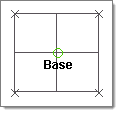
|
|
The following action buttons appear throughout the subpanels:
Button
|
Action
|
create
|
Create the new planar entities (surfaces, mesh elements).
|
reject
|
Undo the most recent entity creation operation.
|
return
|
Exit the panel.
|
|
See Also:
An Alphabetical List of HyperMesh Panels







