Autocleanup Panel |

|

|

|

|
|
Autocleanup Panel |

|

|

|

|
Location: Geom page
Use the Autocleanup panel to perform automatic geometry cleanup and prepare your model for meshing based on the parameters set in the BatchMesher criteria file, which can be edited from this panel.
Cleanup operations include the equivalencing of "red" free edges, fixing of small surfaces (relative to the element size), and detection of features such as beads. It also performs specified surface editing/defeaturing operations like removal of pinholes (less than specified size), removal of edge fillets, and the addition of a layer of washer elements around holes.
The Autocleanup panel performs the geometry cleanup portion of the BatchMesher and is available in interactive mode for ease of use. Since it performs a variety of geometry cleanup tools, the function will not be instantaneous and can take a few minutes depending on the size of the model. The criteria by which the cleanup functions is determined by the BatchMesher parameter and element quality criteria files, both of which can be edited from within this panel using the BatchMesher Parameter Editor.
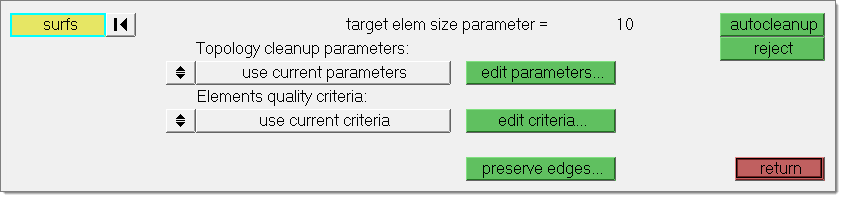
There are no subpanels on the Autocleanup panel. All inputs and command buttons are located on the main panel.
Input |
Action |
||||
surfs |
Use this selector to specify the surfaces that you want cleaned up. |
||||
Topology cleanup parameters |
Toggle between use current parameters and parameter file =:
|
||||
edit parameters |
Open and edit the current parameter file by clicking edit parameter. |
||||
Elements quality criteria |
Toggle between use current criteria and criteria file =:
|
||||
edit criteria |
Open and edit the current criteria file by clicking edit criteria. |
||||
preserve edges |
Opens the Preserve Edges tool, from which you can use to ensure that specific components edges and feature lines do not accidentally get discarded during autocleanup or batch meshing. |
The following action buttons appear:
Button |
Action |
autocleanup |
Perform the cleanup. |
reject |
Revert a cleanup if you dislike the results. |
return |
Exit the panel. |
See Also: