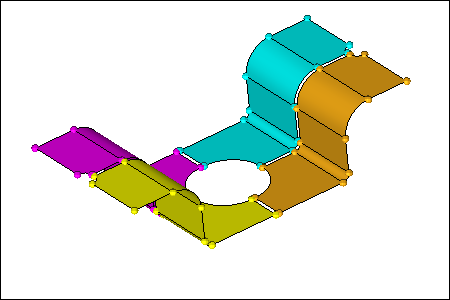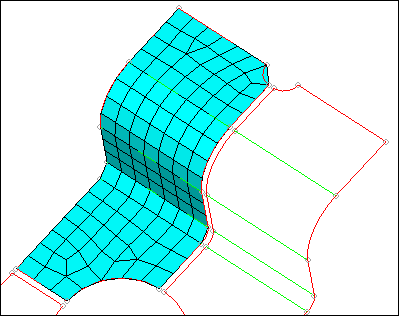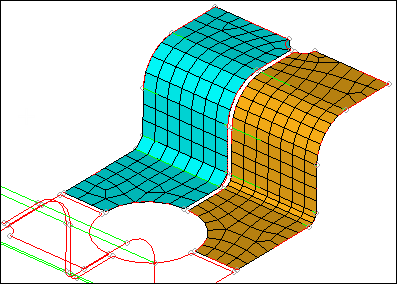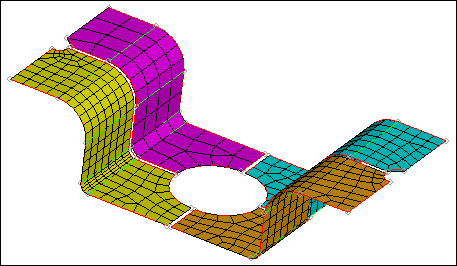In this tutorial, you will learn how to:
| • | Create a mesh based only on element size |
| • | Mesh a set of surfaces using the maximum deviation parameter |
| • | Reduce the maximum angle perimeter |
| • | Increase the maximum element size parameter |
Chordal deviation is a meshing algorithm that allows HyperMesh to automatically vary node densities and biasing along curved surface edges to gain a more accurate representation of the surface being meshed.
Model Files
This exercise uses the chordal_dev.hm file, which can be found in the hm.zip file. Copy the file(s) from this directory to your working directory.
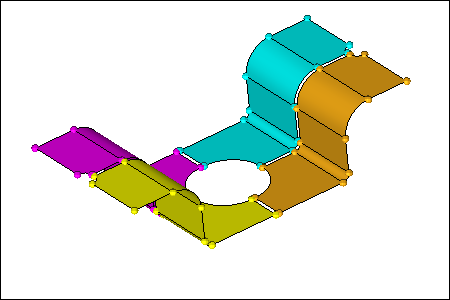
Exercise: Controlling the 2-D Mesh Concentration in Curved Areas
Step 1: Open the model file, chordal_dev.hm.
| 1. | Start HyperMesh Desktop. |
| 2. | From the menu bar, click File > Open > Model. |
| 3. | In the Open Model dialog, open the chordal_dev.hm model file. |
| 4. | Observe the model using the different visual options available in HyperMesh (rotation, zooming, etc.). |
Step 2: Set the mesh parameters and create the mesh.
In this step, you will create a mesh using only element size, not the chordal deviation meshing parameters.
| 1. | To open the Mesh panel, click Mesh > Create > 2D AutoMesh from the menu bar, or select automesh from the 2D page. |
| 2. | Toggle the mesh mode from interactive to automatic. |
| 3. | In the element size = field, enter 15.000. |
| 4. | Set the mesh type to quads. |
| 5. | Set the toggle to elems to surf comp. |
| 6. | Select surfs >> by collector >> use size. |
| 8. | Click mesh. HyperMesh creates the mesh. |
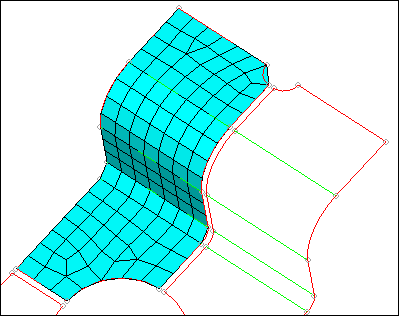
View of the completed mesh for this step.
Step 3: Set the chordal deviation parameters and create the mesh.
In this step, you will mesh a set of surfaces using the maximum deviation parameter to control the element densities and biasing.
| 1. | Go to the edge deviation subpanel. |
| 2. | In the min elem size = field, enter 1.000. |
| Tip: | To cycle through the parameter settings, press Tab after typing in a value. |
| 3. | In the max elem size = field, enter 15.000. |
| 4. | In the max deviation = field, enter 0.500. |
| 5. | In the max angle = field, enter 90.000 for the maximum angle parameter to be neglected. |
| 6. | Set the mesh type to quads. |
| 7. | Select surfs >> by collector >> deviation ctrl. |
| 9. | Click mesh. HyperMesh create the mesh. |
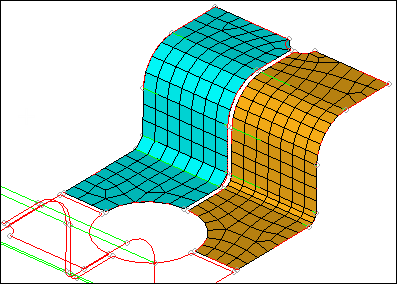
View of the completed mesh for this step.
Step 4: Set the chordal deviation parameters and create the mesh.
In this step, you will use the same chordal deviation settings from the previous step, but reduce the maximum angle parameter to compare the effects.
| 1. | In the max angle = field, enter 20.000. |
| 2. | Select surfs >> by collector >> angle ctrl. |
| 4. | Click mesh. HyperMesh creates the mesh on the surfaces. |

View of the completed mesh for this step.
Step 5: Set the chordal deviation parameters and create the mesh.
In this step, you will use the same chordal deviation parameters from the previous step except for the maximum element size parameter. The maximum element size parameter is increased to allow the algorithm to create larger and fewer elements along planer and less curved surface edges.
| 1. | In the max elem size = field, enter 30.000. |
| 2. | Select surfs >> by collector >> max size ctrl. |
| 4. | Click mesh. HyperMesh creates the mesh. |
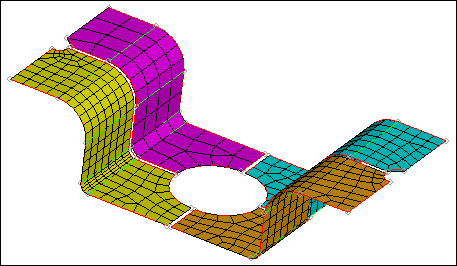
View of the completed mesh for this exercise.
See Also:
HyperMesh Tutorials