|
Load Step: Output Request: ODB File: Element Output |

|

|

|

|
|
|
Load Step: Output Request: ODB File: Element Output |

|

|

|

|
Load Step: Output Request: ODB File: Element Output
|
Load Step: Output Request: ODB File: Element Output |

|

|

|

|
|
|
Load Step: Output Request: ODB File: Element Output |

|

|

|

|
In the Element Output tab, define *ELEMENT OUTPUT for the selected Output block. The following parameters are supported: Elset, Position, and Variable. Activate/deactivate the check boxes in the tree on the Element Output tab to add/remove identifier keys in the table. Data lines added in this manner have a gray background indicating they cannot be manually edited. You may also add user-defined identifiers, by typing them directly into the table. The user-defined data lines appear with a white background, indicating they are editable.
Right-click on the Data lines table to display menu options. The available options are Cut, Copy, Paste, Add row, and Delete row.
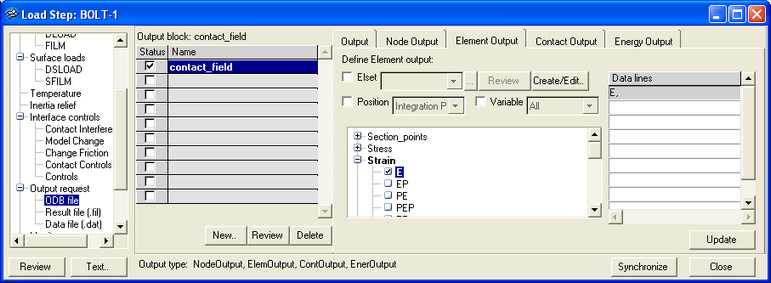
The Element Output tab has the following buttons:
Button |
Action |
Create/Edit… |
Opens the entity sets panel in HyperMesh. When you finish creating/editing the set, click return. The Step Manager is updated with the new set appearing in the element set list. |
Review |
Reviews the selected element sets by highlighting them in the HyperMesh graphics. Right-click on the Review button to clear the review selections. |
Update |
Updates the HyperMesh database with the data lines defined in the table and the parameters. |
See Also: