|
Load Step: Output Request: Result File: Node File |

|

|

|

|
|
|
Load Step: Output Request: Result File: Node File |

|

|

|

|
Load Step: Output Request: Result File: Node File
In the Node File tab, define *Node file for the selected Output block. The following parameters are supported: Nset, Frequency, Last mode, Global, and Mode. Activate/deactivate the check boxes in the tree on the Node File tab to add/remove identifier keys in the table. The data lines added in this manner have a gray background, indicating they cannot be manually edited. You may also add user-defined identifiers by typing them directly into the table. User-defined data lines appear with a white background, indicating they are editable.
Right-click on the Data lines table to display menu options. The available options are Cut, Copy, Paste, Add row, and Delete row.
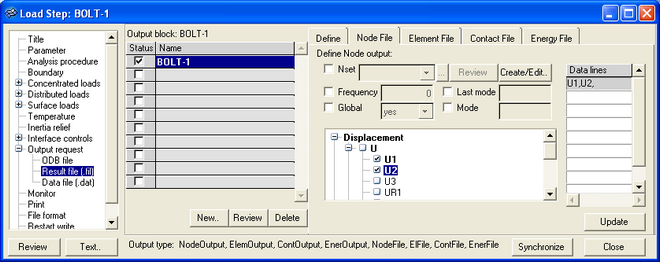
The Node File tab contains the following buttons:
Button |
Action |
Create/Edit… |
Opens the Entity Sets panel in HyperMesh. When you finish creating/editing the set, click return. The Step Manager is updated with the new set appearing in the node set list. |
Review |
Reviews the selected node sets by highlighting them in the HyperMesh graphics. Right-click on the Review button to clear the review selections. |
Update |
Updates the HyperMesh database with the data lines defined in the table and the parameters. |
See Also: