Loose Shrink Wrap Mesh |

|

|

|

|
|
Loose Shrink Wrap Mesh |

|

|

|

|
Loose wrap wraps the selected elements or components, surfaces, or solids with the target element size specified, and outputs an outer-volume mesh which approximately adheres to the original FE topology. A smaller element size generates a shrink wrap mesh that more closely approximates the original FE representation and adheres to more features; a larger element size produces a more basic mesh which ignores more features. The loose wrap does not project the nodes of the shrink wrap mesh to the original mesh, and typically the shrink wrap mesh will have an offset from the original mesh – again, the offset is dependent on the target element size used.
Once the shrink wrap meshing process has completed the new elements will be created in the current component. For every new run of the shrink wrap mesh (both loose and tight) it may be necessary to create a new component collector if you wish the elements to be placed in another collector other than the current component collector.
In the example below, an .stl model is wrapped with a couple of different element sizes to show the differing output that can be achieved.
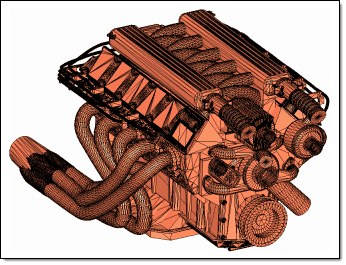
2 mm Mesh
|
5mm Mesh
|
Within both tight and loose wrap algorithm’s there is an option to generate solid mesh. This will generate an all Hexa mesh on completion of the shrink wrap. When the generate solid mesh check box is active it will expose a minimum jacobian input; this option essentially hexa meshes the part with this element quality critieria defined. It controls the hexa quality, which is directly linked to the adherence to the topological features of the original component. The jacobian value must be between 0 and 1. The nearer the value is to 1, the cruder the output will appear--the mesh will be more heavily voxelised. When the value is closer to 0, you are allowing the shrink wrap solid mesh algorithm to smooth and adhere to more features, while still maintaining the solid mesh minimum jacobian element quality. By default the minimum jacobian value is 0.3.
2mm Solid Mesh, Jacobian=1.0
|
2mm Solid Mesh, Jacobian=0.3
|
An additional option can be used to manually define features which will be adhered to during the meshing process. Typically, when using shrink wrap the mesh attempts to follow features, but has some freedom to break away from original edges of the part. However, when the features are manually selected within the panel, the resultant shrink wrap mesh will follow the chosen features. This can be important when defining a face of a component that may be in contact with other parts, or there may just be a feature that needs to be recognized and adhered to and cannot be approximated for whatever reason.
The diagrams below show an example of the tight shrink wrap with feature output.
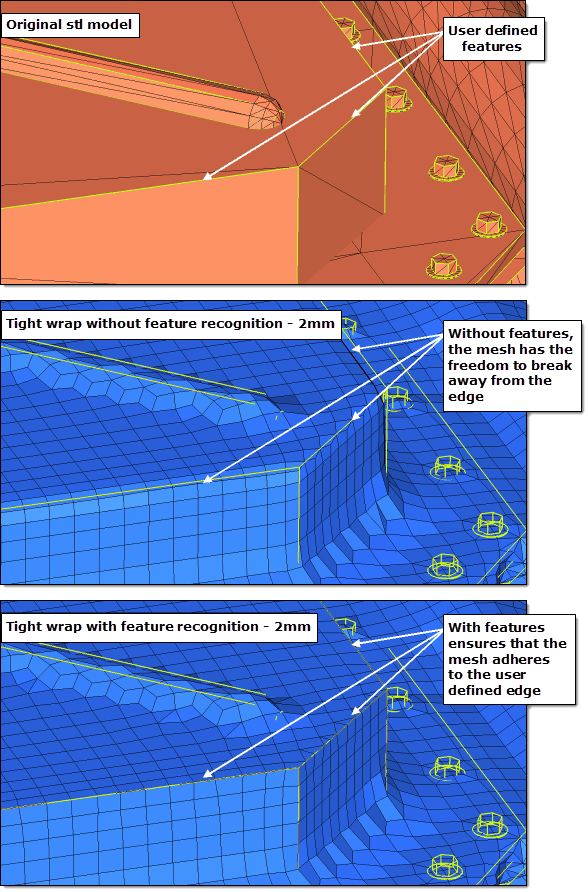
There is also an advanced option to control the mesh orientation. If you have a non-uniform part and you want to re-orientate the mesh so that it follows the features of the original component better then you can use this option. By default the mesh orientation always adheres to the global system, however, you can generate a local coordinate system and override the default behavior.
In the example below, you can see the original mesh, the default shrink wrap mesh using the global system, and the new re-orientated mesh using the local co-ordinate system.
|
Original .stl Input
|
Shrink Wrap Output Using Global System
|
Shrink Wrap Output Using Local System
|