Model Browser Optimization View |

|

|

|

|
|
Model Browser Optimization View |

|

|

|

|
In the Model browser, select the Optimization view to only display optimization related entities in the browser. These entities include: Objectives, Objective References, Optimization Tables, Design Equations, Responses, Design Variables, Design Variable Relationships, Design Variable Links, Constraints, Loadsteps, Optimization Controls and Discrete Design Values.
|
The Optimization view displays two main folders: the Optimization Repository folder and the Optimization Problems folder. The Optimization Repository folder lists all the optimization related entities in the model, and the Optimization Problems folder lists all of the defined optimization problems.
To choose which problem will be included in the exported file, one (and only one) of the problems must be set to export.
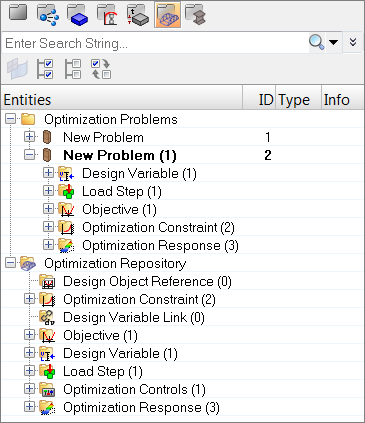
Use the tools in the context menu to create, delete, and rename optimization problems. To properly define a problem, you must drag and drop optimization entities into the problem. You can drag one or many entities from either the repository or a previously defined problem into a problem. There are no active problems; you must drag and drop to define problems.
The context menu contains tools to create, edit, and assign optimization entities in the same manner as the Optimization menu. All newly created optimization entities are placed in the repository and must be added to a problem to be considered. There is an option in the context menu to remove any optimization entities from a problem without deleting it from the repository. The delete option removes the entity from the database completely.
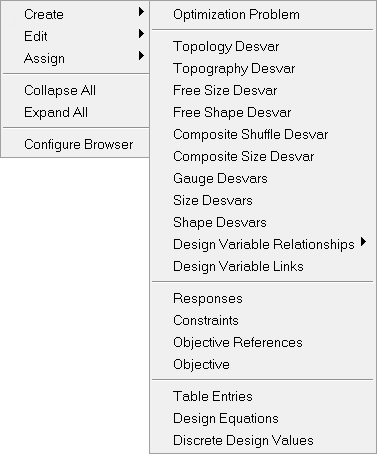
Although multiple problems can be defined with the optimization view, only one can be exported. Through the context menu, you can select which problem is set to export. The problem set to export is highlighted in bold type and gets written out to the input file. The export state can also be defined in the Entity State browser, the export state is set by simply checking the checkbox next to the required problem in the export column. The optimization problems can be found under the Bag folder in the Entity State browser.
Only one objective and one opticontrol can be defined in one session.