Modifying Link Rules |

|

|

|

|
|
Modifying Link Rules |

|

|

|

|
The link rule defines how a connector treats an entity added as a link. Adding a link with the ID or name rule forces the connector to retain the link’s ID or name even if that link entity no longer exists in the database. Adding a link with the at fe-realize rule ensures that each time a connector is realized the closest entity of the correct type is found and connected.
To update link rules
| 1. | Mark the extended information checkbox in the Options tab of the Connector Entity browser configuration window to activate the lines for Link State and Link Rule in the Update Link dialog. |
| 2. | Select one or more connectors from the browser. |
The connectors can also be selected from graphics by using the Selector button ![]() in the Connector browser tool set. The selected connectors in the graphics will be highlighted in the browser tree.
in the Connector browser tool set. The selected connectors in the graphics will be highlighted in the browser tree.
| 3. | Right-click to open the context menu, and select update link. |
| 4. | In the Search column's Link Rule list box, select the link rule to search and under the Replace column Link Rule list box, select the new rule. |
| 5. | Click Update and acknowledge. |
| Note: | The link column for the selected connectors will now display the modified information. The connector’s state remains unchanged. |
The following screenshots illustrate a link rule modification.
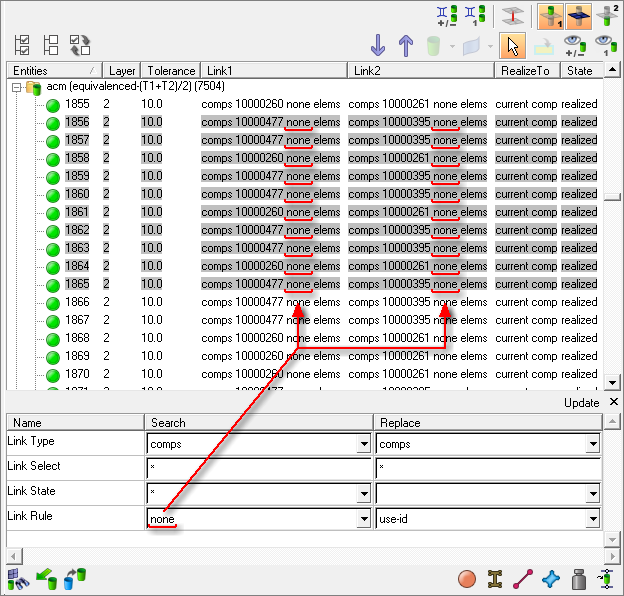
The starting link rule is underlined in red. Note that use-id is specified as the replacement link rule.
After performing the modification, the current link rule has changed for the selected links:
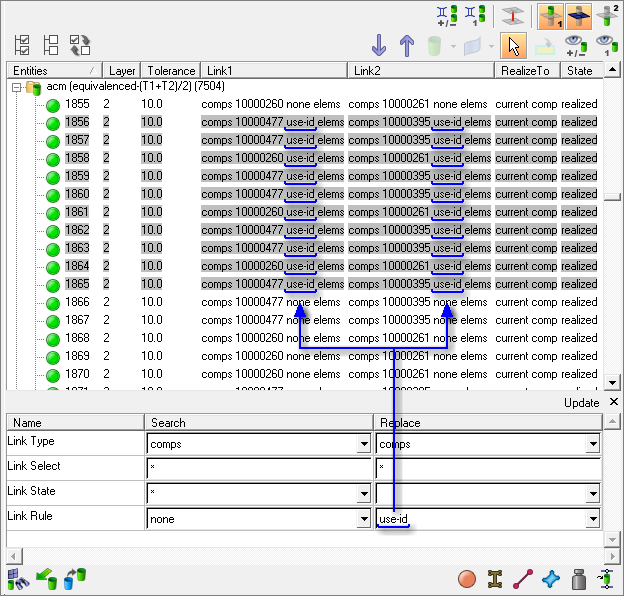
The newly replaced link rule is underlined in blue.