Modifying Link States |

|

|

|

|
|
Modifying Link States |

|

|

|

|
The link state defines if the weld created during connector realization connects to geometry or mesh on the link. This is applicable to only components and surfaces entities that can contain geometry and/or mesh information.
| 1. | Mark the extended information checkbox in the Options tab of the Connector Entity browser configuration window to activate the lines for Link State and Link Rule in the Update Link dialog. |
| 2. | Open the Configure Browser window (browser context menu) and select view extended link information. |
| 3. | Select one or more connectors from the browser. |
The connectors can also be selected from graphics by using the Selector button![]() in the Connector Entity browser action mode tools. The selected connectors in the graphics will be highlighted in the browser tree.
in the Connector Entity browser action mode tools. The selected connectors in the graphics will be highlighted in the browser tree.
| 4. | Right-click to open the context menu, and select update link. |
| 5. | In the Search column's Link State list box, select the link state to search and under the Replace column Link State list box, select the new state. |
| 6. | Click Update and acknowledge. |
| Note: | The link column for the selected connectors will now display the modified information. The updated connectors will be unrealized and its realized welds will be permanently removed. If the link state was switched for a link from elems to geom then realizing the connector again will result in the weld connecting to a surface (geometry) contained in that entity. |
The following screenshots illustrate a link state modification.
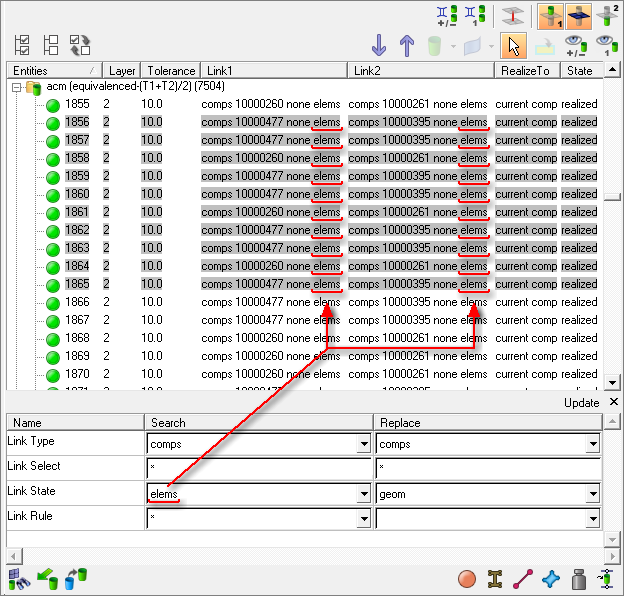
The starting link state is underlined in red. Note that use-id is specified as the replacement link state.
After performing the modification, the current link state has changed for the selected links:
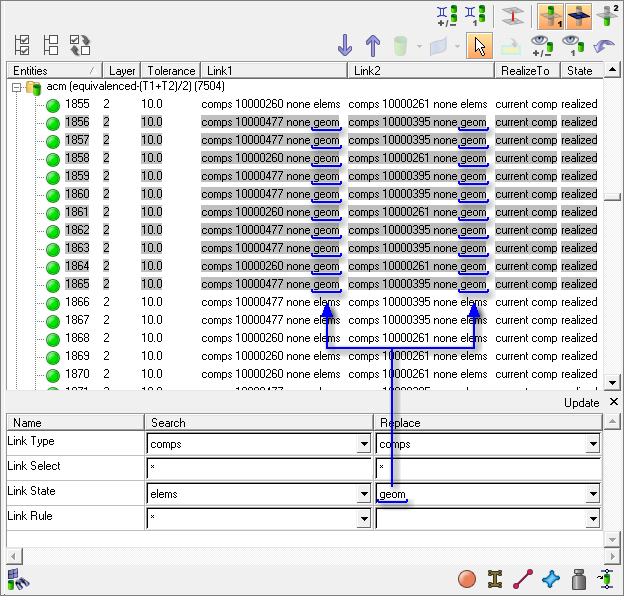
The newly replaced link state is underlined in blue