Part Replacement |

|

|

|

|
|
Part Replacement |

|

|

|

|
To update links for the purpose of part replacement (link reference), use the Update Link option available in the Connector Entity browser's context menu. Use Update Link to update a single link reference in one or more connectors. The connectors whose links were modified during this operation will be unrealized and the connector's realized elements will be permanently removed.
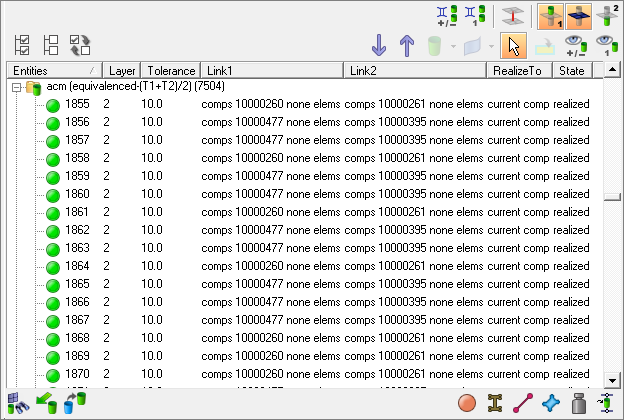
| 1. | Identify and select the connectors referencing to the link entity to be replaced. This step is not essential, but gives you a better overview; you could also select all connectors. |
Using these settings in the Link Entity browser and right clicking on the supported entity to be replaced will isolate the entity and all connectors referencing it in the graphics.
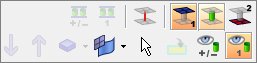
By using the Selector button ![]() in the Connector Entity browser you can chose all connectors in a window selection in the graphics. The selected connectors appear highlighted in the browser.
in the Connector Entity browser you can chose all connectors in a window selection in the graphics. The selected connectors appear highlighted in the browser.
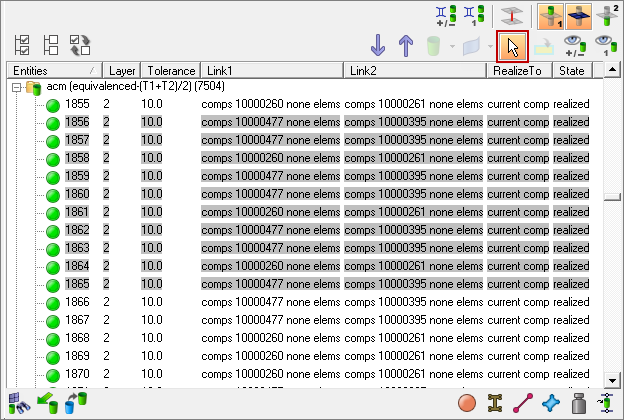
| 2. | Right-click one of the highlighted connectors in the Entities column to get access to the full context menu and select the Update Link function. An Update Link dialog opens at the bottom of the Connector browser. All highlighted connectors will be affected by the subsequent update link action. |
| Note: | The lines for Link State and Link Rule are grayed out by default in the Update Link dialog. When the extended information in the Connector Entity browser configuration window is activated, these lines become active as well. |
| 3. | For pure part replacements, simply select the supported entity that needs to be replaced from the entity list by clicking on the Link Select field under the Search column as shown below. |

After selecting the entity click proceed to return to the Update Link dialog.
| Note: | Due to the attributes given in the Search column the links of the selected (highlighted) connectors are filtered down to the links which fit all given search attributes. Only the remaining links are taken into account for the following attribute replacement. |
| 4. | Select the supported entity that needs to replace the previously selected one from the entity list by clicking on the Link Select field in the Replace column as shown below. After selecting the entity click proceed to return to the Update Link dialog. |
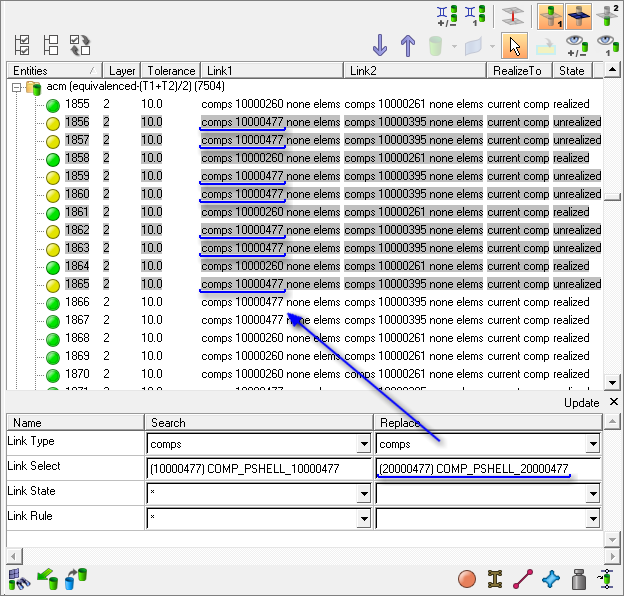
| 5. | Click Update to execute the part replacement operation. |
Notes:The updated connectors will be unrealized and its realized welds will be permanently removed. The connectors can be realized again without providing any inputs by using the Rerealize context menu operation. Rerealize calls the *CE_Realize command to realize connectors by accepting only a connector mark. The underlying assumption in the command is that each connector passed in the mark has the required information to be successfully realized. The required information such as tolerance, weld configuration, diameter, and so on is not defined for connectors created using the FE Absorb utility; hence the Rerealize feature in the Connector browser works only for connectors that were realized through the Connector panel. |