Query Builder |

|

|

|

|
|
Query Builder |

|

|

|

|
Use the query builder to find and filter entities by building advanced filters for attributes listed in browser columns.
Recent filters are saved and can be quickly accessed by clicking ![]() .
.
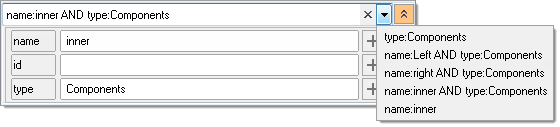
To expose the interactive query builder, click the Expand/Collapse icon ( ![]() ). By default, the name, id, and type attribute fields are exposed.
). By default, the name, id, and type attribute fields are exposed.
Filter via name and/or id by typing a string into the text field and pressing ENTER. Change the entity type by clicking on the type field and selecting a desired entity type. Apply your selection by clicking ![]() . To select multiple entity types, press and hold CTRL.
. To select multiple entity types, press and hold CTRL.
Add additional attribute fields by clicking ![]() , remove attribute fields by clicking
, remove attribute fields by clicking ![]() .
.
Manually build queries by typing into the text field.
The manual query builder syntax follows this basic form: <attribute>:<search pattern>. Use AND, OR, <, >, operators to refine your search.
![]()
The following table provides examples of query builder syntax and results.
Entering this string... |
Returns this result... |
2 |
All entities that contain the number 2 in their ID. |
“2” |
All entities with the ID 2. |
shell |
All entities that contain shell in their name. |
“shell” |
All entities with the name shell. |
name: shell AND id: 2 |
All entities that contain shell in their name and 2 in their ID. |
id:>10 AND id:<20 AND name:cent |
All entities that contain cent in their name and have an ID greater than 10 and less than 20. |
1-4 |
All entities with the IDs 1, 2, 3, and 4. |
type:comp AND id:1-4 |
All components with the IDs 1, 2, 3, and 4. |