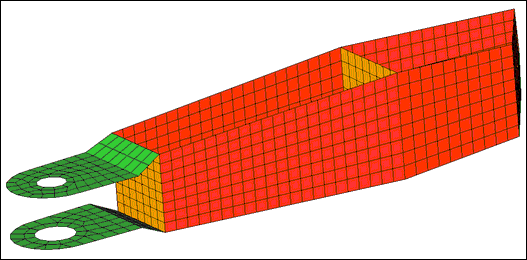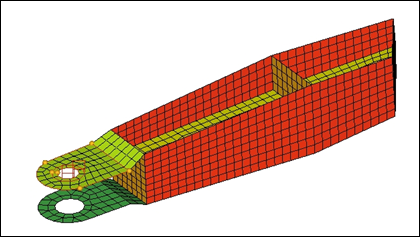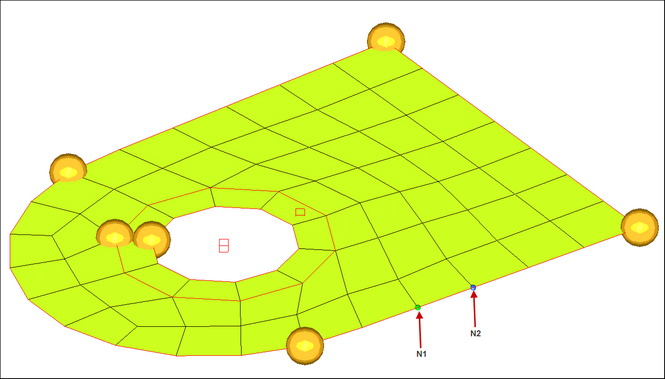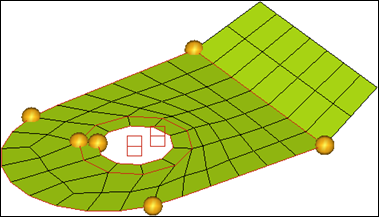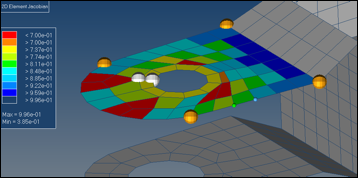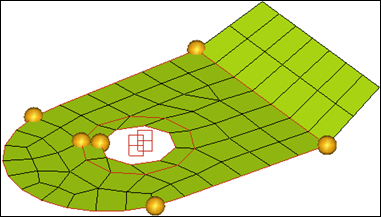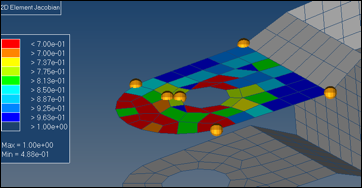Model Files
This exercise uses the arm2D.hm file, which can be found in the hm.zip file. Copy the file(s) from this directory to your working directory.
Exercise: Remeshing Domains After Morphing
Depending on the morphing being performed, there is a possibility that the mesh can get distorted. For such cases, HyperMorph provides a remeshing capability. The advantage of this remeshing is that the newly created elements are automatically a part of the original domain. This provides continuity to the morphing process along with proper element quality.
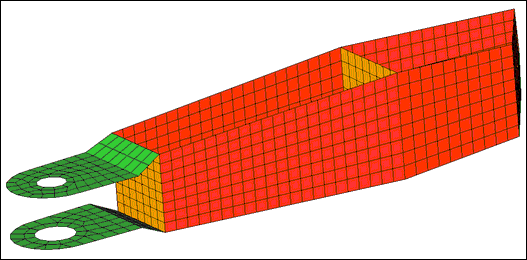
Figure 1: Model
Step 1: Load and review the model.
Open the HyperMesh file arm2D.hm.
Step 2: Set the morph options.
| 1. | From the menu bar select Morphing > Assign > Morph Options. |
| 2. | Select the auto qa subpanel. |
| 3. | Switch auto quality check to 2D jacobian. |
Step 3: Create domains and handles.
| 1. | From the menu bar select Morphing > Create > Domains. |
| 2. | Switch the creation type to 2D domains. |
| 3. | Switch from all elems to elems. |
| 4. | Use elems >> by sets and select set_1. |
| 6. | Click create to create the domain. |
| 7. | Use elems >> by sets and select set_2. |
| 9. | Click create to create the domain. |
| Note: | Two 2D domains are created. |
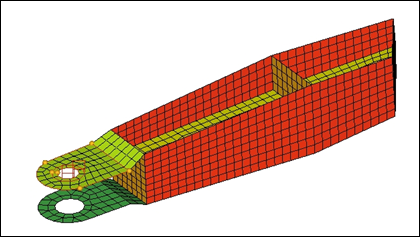
Step 4: Translate the washer.
| 1. | From the menu bar select Morphing > Morph, then select move handles. |
| 2. | Switch the mode to translate. |
| 3. | Switch the along option to along vector. |
| 4. | Select N1 and N2 as shown in figure 2. |
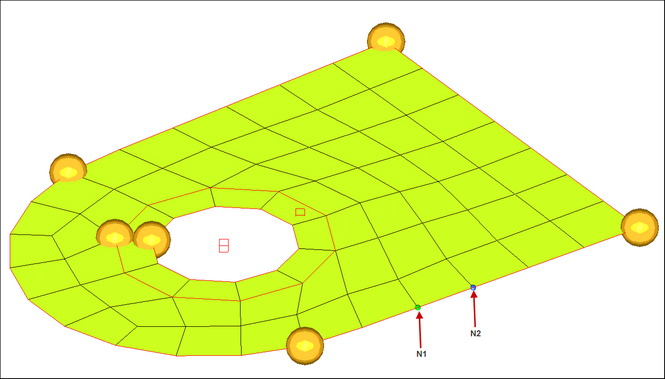
Figure 2: Selecting N1 and N2 for the translate vector
| 6. | Select the two handles on the washer. |
| 7. | Click morph to morph the washer. |
The elements outside the washer get compressed as the washer moves. Also, as the elements fail (jacobian < 0.7) they are highlighted (figure 3).
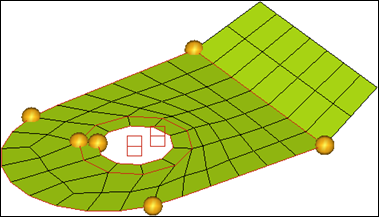
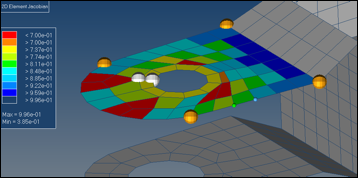
Figure 3: Elements after morphing and quality check on Jacobian 2D
Step 5: Remesh the domain.
| 1. | From the menu bar select Morphing > Create > Domains and then select the update subpanel. |
| 2. | Switch the update option to remesh 2D/3D. |
| 3. | Switch new mesh type: to quads. |
| 4. | Select both 2-D domains on the model. |
| 5. | Click calc avg to get the average element size. |
| 6. | Click remesh to remesh the domain. |
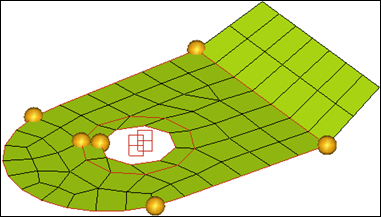
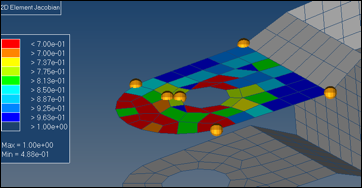
Figure 4: Updated mesh and quality check
The mesh is updated.
Summary
Using this technique, you can update the mesh in regions that might have undergone excessive elemental deformation during morphing. Since the domains and handles are maintained, it allows you to conduct further morphing if need be.
See Also:
HyperMesh Tutorials