REVOLUTION Option |

|

|

|

|
|
REVOLUTION Option |

|

|

|

|
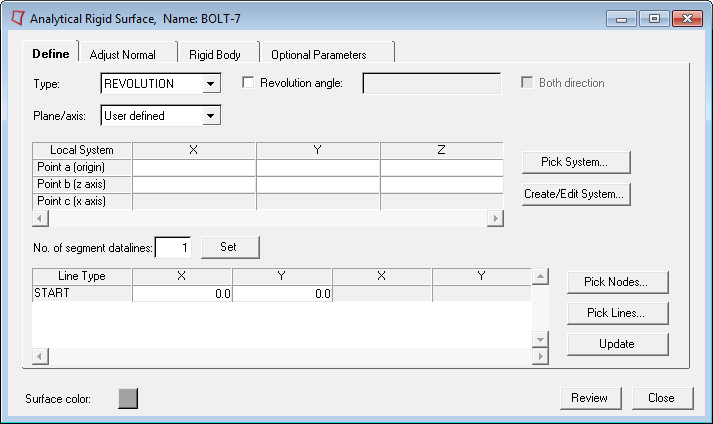
Analytical rigid surface of type REVOLUTION
Select the following options on the Define tab for rigid surfaces of revolution:
Plane definition |
|||||||||||||
Plane/axis: |
Choose User Defined if you want to create or select the revolution axis, or choose X, Y, or Z to define it in the respective axis. If you choose to manually define the axis, you must enter values for two points (the origin and the z axis). Abaqus does not need the x axis values because any plane that passes through the z axis will define the same revolute surface. However, HyperMesh requires the definition of the x (or radial) axis to define the plane on which the line segments are drawn. You can also use the following buttons to automatically define the axis of revolution and x (radial) axis.
|
||||||||||||
Line definition |
|||||||||||||
No. of segment datalines: |
In this field you specify the number of datalines needed to define the line segments. The actual number of line segments is one less than this number. Start by typing the number of line segment datalines to define the surface and click the Set button. The corresponding number of rows appears in the Line Type table below. In this table, specify the coordinates of the ends of each line segment. The first entry in the table is always the START node. This value specifies the beginning point of the first segment. The subsequent segments’ starting point is always the end point of the previous segment, or the START node if the segment is the first in the definition. For each line type, select a type from the Line Type column: LINE, CIRCL, or PARAB. Each selection activates the appropriate number of columns for the segment definition. The segments can be circles, parabolas, or lines. Enter data in the columns as described below:
You can also pick nodes or lines from existing geometry using the following buttons:
|
||||||||||||
Revolution angle: |
Abaqus does not need the revolution angle. The REVOLUTION type surfaces are revolved around 360 degrees in Abaqus. However, in HyperMesh, you must define a revolution angle to draw the three-dimensional surface. Select the Revolution angle check box to specify the angle of revolution and type a value in the adjacent box. |
||||||||||||
Click Update to update the HyperMesh database with your settings.
See Also: