| 1. | From the ANSYS Utility Menu, click the Section... button. |
The Section dialog appears.
| 2. | To create a new section card click the New... button at the bottom of the window. |
The Create Section dialog appears.
| 3. | Type a reference number for the section in the Section reference number field. A number will already be provided by HyperMesh, but you can replace this value. |
| 4. | Type the name for the section card in the Section name field. |
| 5. | Select the type of section you want to create: Beam or Shell. |
| 6. | If you chose Beam in step 5, then select a Sub type from the pull down menu. Shell sections do not have subtypes. |
| 7. | At this stage you need to decide if you want to associate a HyperBeam section to the section card image you are creating. If you do not want to use HyperBeam sections, clear the Define by HyperBeam check box and skip to step 10. |
| 8. | To use a HyperBeam section, select Define by HyperBeam. |
| 9. | If you have already created sections in HyperBeam of the selected subtype, you can associate that section with the new section card image. (To create a new section, skip to step 10.) Select the existing section option and choose an existing HyperBeam section from the pull-down menu. Skip to step 10. |
| - | To create a new section in HyperBeam and associate it to the section card image you are creating, select the New section option and click Create to create a section without properties defined, or Create/Edit... to edit the properties in the section card before saving. The HyperBeam application opens. |
| - | Create the section and exit from HyperBeam. |
| - | Click return in the HyperBeam panel in HyperMesh to go back to the Create Section dialog. Skip to step 11. |
| 10. | Click Create to create a section without properties defined, or Create/Edit... to edit the properties in the section card before saving. |
The following images indicate the location of the value fields in the SECDATA card (W1, W2, t1, t2, etc).
I Beam
|
HREC Beam
|
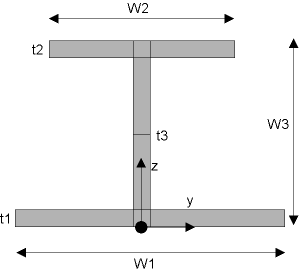
|
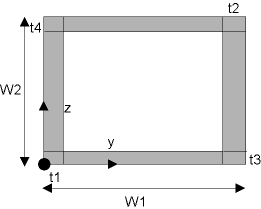
|
T Beam
|
L Beam
|
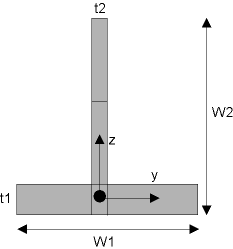
|
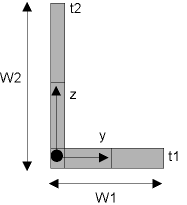
|
Z Beam
|
CHAN Beam
|
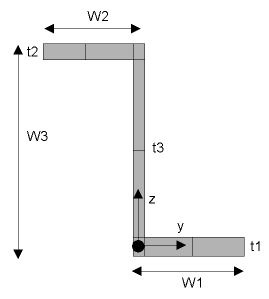
|
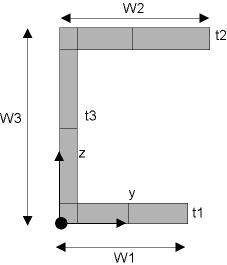
|
CTUBE Beam
|
CSOLID Beam
|
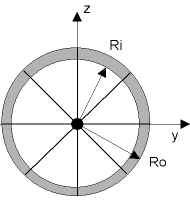
|
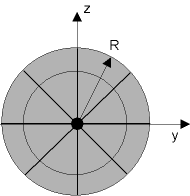
|
HATS Beam
|
RECT Beam
|

|
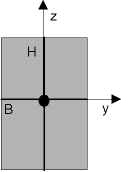
|
| 11. | In the Section dialog, click Close to return to HyperMesh. |







