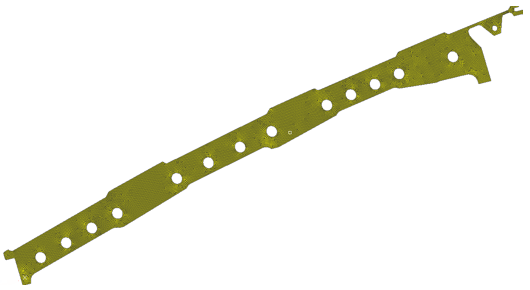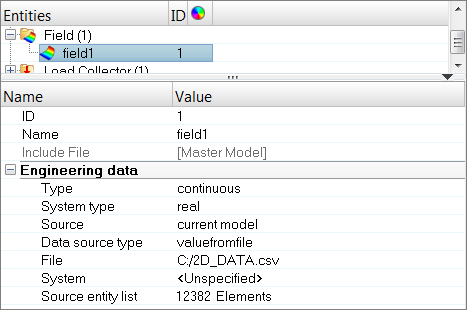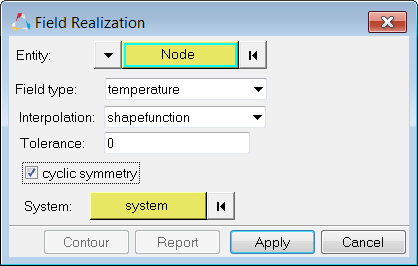Use this method to map data from an axis symmetric model to a 3D model. An axis symmetric model may contain nodal temperatures or pressures in the R,Z plane. You will need an axis symmetric mesh, and the data in a .csv file. This data can be mapped to a full 3D model.
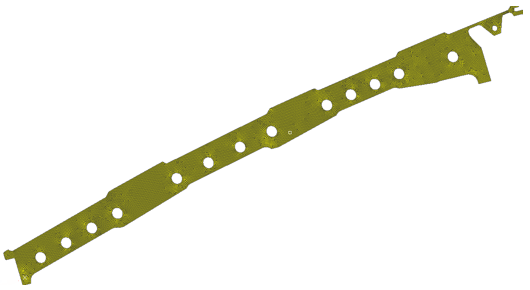
Axis symmetric model with temperature/pressure values in .csv file
Limitation: 3D model nodes when rotated to the R,Z plane, should fall inside the axis symmetric model.
| 1. | In the Model browser, right-click and select Create > Field from the context menu. |
| 2. | In the Entity Editor, edit the field's corresponding attributes. |
| a. | Set Type to continuous. |
| b. | Set System type to real. |
| c. | Set Source to current model. |
| d. | Set Data source type to value from file. |
| e. | In the File field, open the .csv file. |
| f. | Select the system in which the .csv file x,y,z data is created ( default is global). |
| g. | Select elements from the current model. |
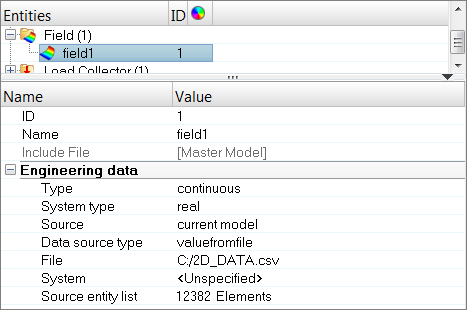
| 3. | After creating the model, delete the current model (not the field). |
| 4. | Import the new model into HyperMesh. |
| 5. | Import the new 3D model (target model). |
| 6. | In the Model browser, right-click on the field entity you just created and select Realize from the context menu. |
| 7. | In the Field Realization dialog, define realization settings. |
| a. | Using the Entity: Element/Nodes selector, select the elements/nodes to be mapped. |
| b. | Set Filed type to Pressure/temperate. |
| c. | Set Interpolation method to shape function or proximity. |
| d. | Click cyclic symmetric, and select the cylindrical system where axis symmetric mesh resides. |
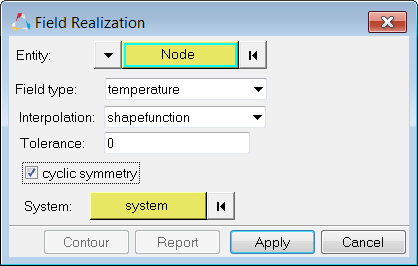

See Also:
Fields