The purpose of this tutorial is to illustrate the information and steps required to setup a FEKO model in HyperStudy.
The model used in this tutorial is a waveguide transmission line that is being fed with a coaxial cable.
The effect of the cable’s pin position on input impedence is studied. When the impedence is reduced, this leads to improved power transmission.
The files used in this tutorial can be found in <hst.zip>/HS-1615/. Copy the tutorial files from this directory to your working directory. The tutorial directory includes the following files:
| • | waveguide_pin_feed_placement.cfx |
| • | waveguide_pin_feed_placement.cfx_extract.lua |
| 2. | To start a new study, click File > New from the menu bar, or click  on the toolbar. on the toolbar. |
| 3. | In the HyperStudy – Add dialog, enter a study name, select a location for the study, and click OK. |
| 4. | Go to the Define models step. |
| 5. | Add a FEKO model by dragging-and-dropping the waveguide_pin_feed_placement.cfx from the Directory into the work area. |
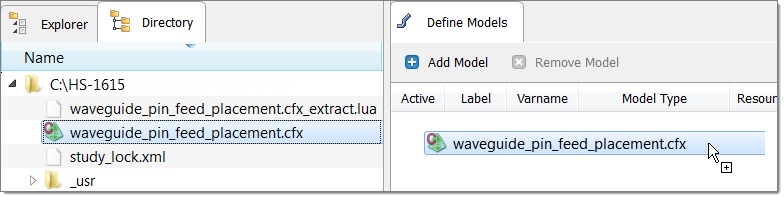
The Resource, Solver input file, and Solver input arguments fields become populated.

| 6. | Click Import Variables. Ten input variables are imported from the waveguide_pin_feed_placement.cfx file. |
| 7. | Go to the Define Input Variables step, and review the input variables. |
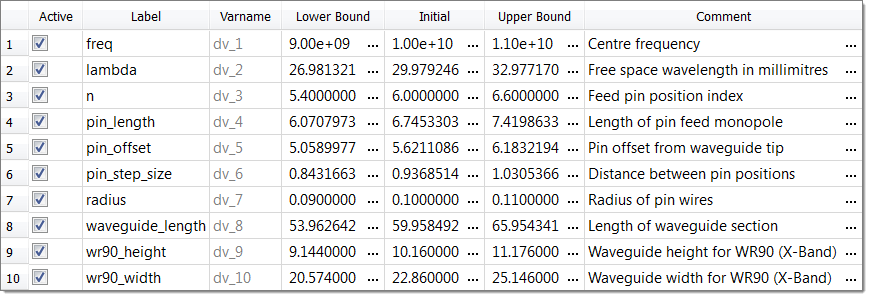
| 8. | Go to the Specifications step. |
|
| 1. | In the work area, set the Mode to Nominal Run. |
| 3. | Go to the Evaluate step. |
| 4. | Click Evaluate Tasks. An approaches/nom_1/ directory is created inside the study directory. |
| 5. | Go to the Define Output Responses step. |
|
In this step you will create two output responses.
| 1. | Create output response 1. |
| a. | From the Directory, drag-and-drop the hst_output.hstp file, located in approaches/nom_1/run_00001/m_1, into the work area. |
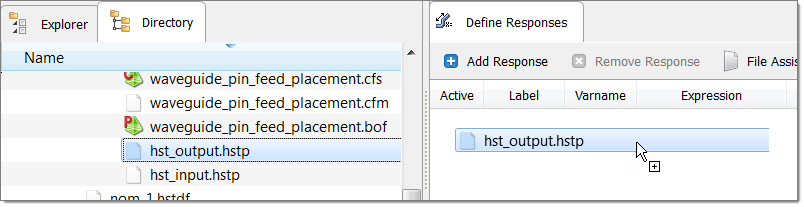
| b. | In the File Assistant dialog, click Next. |
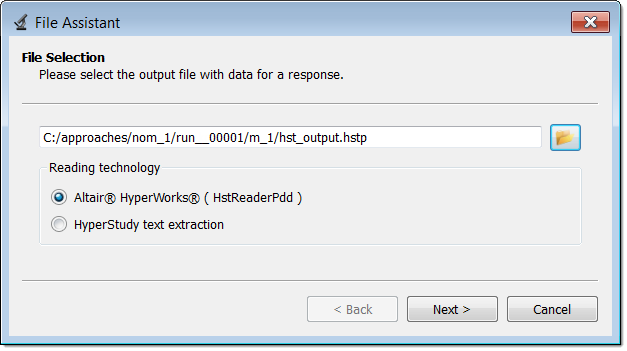
| c. | Select Single item in a time series, then click Next. |
| d. | Define the following, then click Next. |
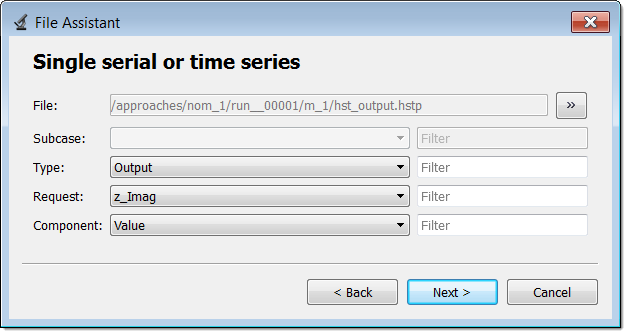
| e. | Optional. Enter labels for the vector source and output response. |
| f. | Set the output response Expression to Maximum. |
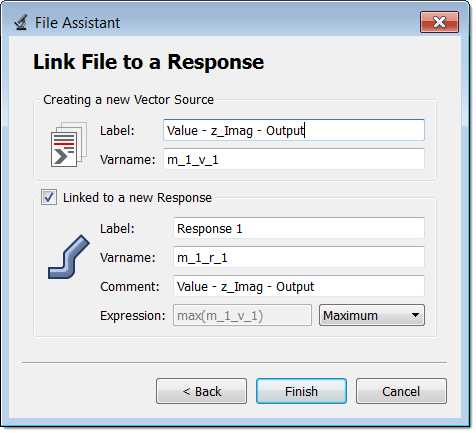
| g. | Click Finish. Output response 1 is added to the work area. |
| 2. | Create output response 2 by repeating step 1. Except, set Request to z_Real. |

|
| 1. | In the Explorer, right-click and select Add Approach from the context menu. |
| 2. | In the HyperStudy - Add dialog, add a Doe. |
| 3. | Go to the Select Input Variables step. |
| 4. | This tutorial is only studying the effects from the variation of the pin position index, therefore deactivate all input variables except n. |
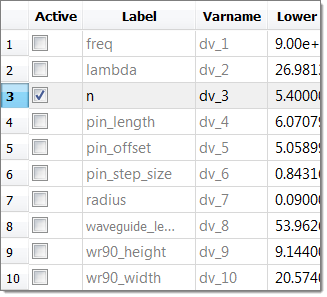
| 5. | Go to the Specifications step. |
| 6. | In the work area, set the Mode to Hammersley. |
| 7. | In the Settings tab, change the Number of runs to 21. |
| 9. | Go to the Evaluate step. |
| 10. | Click Evaluate Tasks to execute all 21 runs. |
|
| 1. | In the Explorer, right-click and select Add Approach from the context menu. |
| 2. | In the HyperStudy - Add dialog, add a Fit. |
| 3. | Go to the Select matrices step. |
| 5. | In the HyperStudy - Add dialog, add one matrix. |
| 6. | Set Matrix Source to Doe 1 (doe_1). |

| 8. | Go to the Specifications step. |
| 9. | In the work area, set the Mode to Radial Basis Function. |
| 11. | Go to the Evaluate step. |
| 13. | Go to the Post processing step. |
| 14. | Click the Trade-Off 2D tab to plot the response surface. |
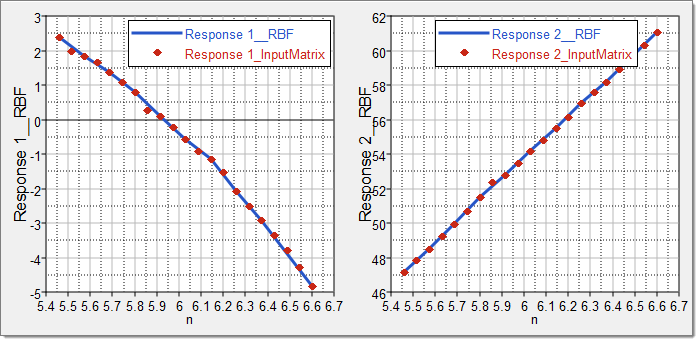
|







