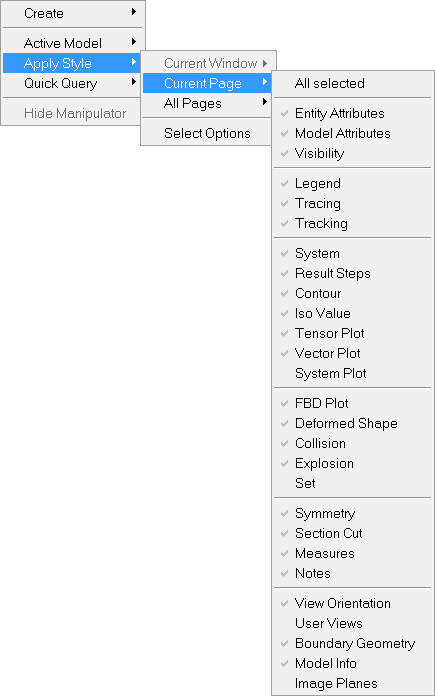The Apply Style option also allows you to select and apply display attributes of the active model in the current window to all models available in the current window, the current page, or all pages. You can access the context menu by right-clicking within the HyperView window and selecting Apply Style from the menu.
| Note | For the right-click option to work, you must set your right mouse button to the Context Menu option. You can do this by selecting the Mouse tab from the Preferences >> Options dialog. |
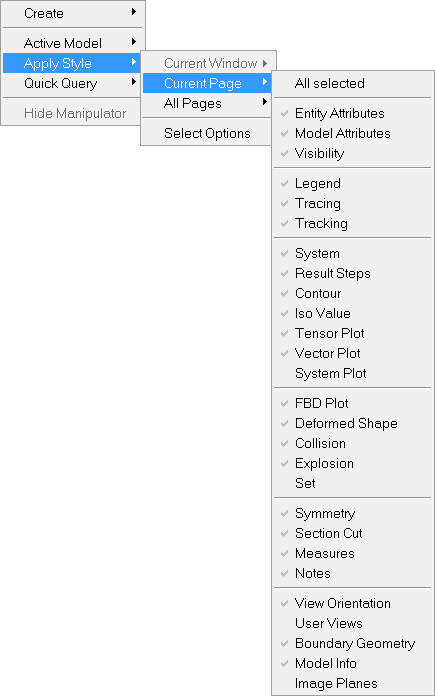
Apply Style > Current Page extended context menu
All selected
|
Applies all the options that have been selected in the Apply Style options dialog to the current option that is selected in the context menu (Current Window, Current Page, or All Pages).
|
Apply Style options list
(Entity attributes, Visibility, etc.)
|
Lists all the available Apply Style options, and their current status. A gray check mark indicates whether or not the option will automatically be applied when All selected is chosen.
You can apply one of the display attributes, regardless of whether or not it displays a check mark, by simply clicking on it within the context menu options list.
|
Select options
|
Displays the Apply Style options dialog.
|
How do I...
| 1. | From the Page Controls toolbar, click the arrow next to the Page Window Layout button and change the page layout to two or more windows. |
| 2. | Load a model file into all windows. |
| 3. | Modify your model in some way. For example, turn off certain components on the model, or rotate the model in any direction. |
| 4. | Right-click anywhere in the first window and select Apply Style > Current Page > All selected from the pop-up menu. For the right-click option to work, you must set your right mouse key to the Context Menu option. You can do this by selecting the Mouse tab from the Tools menu, Options dialog. |
Or
| 1. | From the Tools menu, select Apply Style. The Apply Style dialog is displayed. |
| 2. | From the Apply to: drop-down menu, select Current Page. All models on the page have the same attributes that you applied to the original model in step 3. |
|
| 1. | From the Page Controls toolbar, click the arrow next to the Page Window Layout button and change the page layout to two or more windows. |
| 2. | Load a model file into all windows. |
| 3. | Modify your model in some way. For example, turn off certain components on the model, or rotate the model in any direction. |
| 4. | Right-click anywhere in the first window and select Apply Style > All Pages > All selected from the pop-up menu. For the right-click option to work, you must set your right mouse key to the Context Menu option. You can do this by selecting the Mouse tab from the Tools menu, Options dialog. |
Or
| 1. | From the Tools menu, select Apply Style. The Apply Style dialog is displayed. |
| 2. | From the Apply to: drop-down menu, select All Pages. All models on the pages have the same attributes that you applied to the original model in step 3. |
|