Quick Query Mode |

|

|

|

|
|
Quick Query Mode |

|

|

|

|
The Quick Query mode allows you to query entities in the model. You can access the context menu by right-clicking within the HyperView window and selecting one of the available query options (Node, Element, Component, System, or Off) from the Quick Query menu. For the right-click option to work, you must set your right mouse button to the Context Menu option. You can do this by selecting the Mouse tab from the Preferences menu > Options dialog.
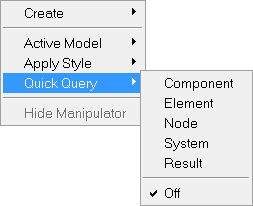
Quick Query extended context menu
Once an option is selected, the Quick Query mode will remain active for the selected entity until the option is turned off. You can click the left mouse button to query nodes, elements, components, or systems in the model. The information that is displayed will depend on the type of entity selected.
The following information is displayed as a tooltip, according to the entity selected:
Component |
Comp ID, Name, and Comp max and Comp min (if a contour value is applied). |
|
Element |
Element ID, Element connectivity, Comp ID, and Contour value (if applied). |
|
Node |
Node ID, Node coordinates, Comp ID, and Contour value (if applied). |
|
|
Note |
When an Envelope trace plot is contoured, the query returns both the value of the result type that is contoured and the subcase/simulation label at which that value occurs. With a MaxLayer/MinLayer/ExtremeLayer contour plot, the query returns both the value that is the max/min/extreme on the entity across all layers and the layer name at which the max/min/extreme occurs. |
Result |
Displays the result value and the entity to which it is bound. Note - This option is only available if a contour plot is present. |
|
System |
System ID and System type. |
|
Off |
Turns the Quick Query mode off. |
|
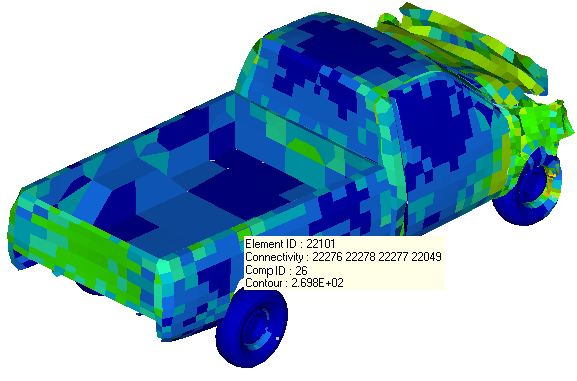
An example of a model with a contour applied and the Quick Query/Element mode selected