Preferences Menu - Options - Lighting |

|

|

|

|
|
Preferences Menu - Options - Lighting |

|

|

|

|
The Options - Lighting dialog provides light sources for illuminating graphics. To open this dialog, select Options from the Preferences menu, and then click Lighting on the tree.
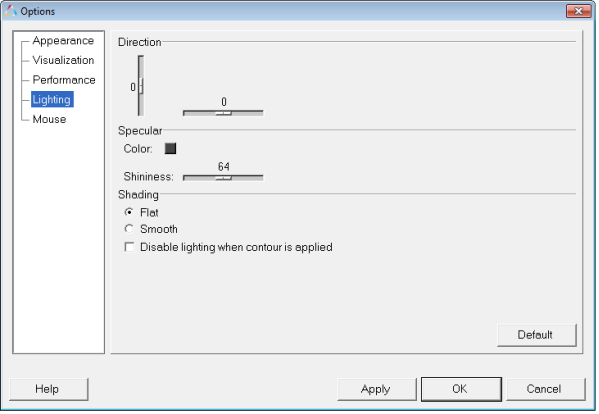
Lighting options
The controls in this dialog specify the position, shininess and specularity of the light. Any combination of light properties may be used to light the graphic. The lighting in the graphics area immediately updates as you manipulate the light controls, therefore you are able to preview the changes as you are making them.
Direction |
The direction of the light is defined by moving the horizontal and vertical slide controls. |
|
Specular |
The specular color defines the color reflected back on shiny surfaces. Moving the slider bar from low to high controls the degree of shininess. To disable specular highlighting, set the specular color to black. |
|
Color |
To change the color of the graphic, click on a color box, select a new color from the palette, and click OK. |
|
Shininess |
Use the slider bar to set the shininess (0-128). |
|
Shading |
Flat |
Applies flat shading to the graphic. |
Smooth |
Applies smooth shading to the graphic. |
|
Disable lighting when contour |
When contouring, specular highlighting and shading can be disabled by activating this option. |
|
OR
OR
|