Using the Search Function |

|

|

|

|
|
Using the Search Function |

|

|

|

|
The Search function allows you to search the entire help system to locate information beyond predetermined index entries. It locates every occurrence of a specified word or phrase.
| 1. | In the left frame of the browser, select the Search tab. |
| 2. | Select your search criteria options. |
| • | Under Category:, select the product(s) to search. The default is set to All. It does not matter which (if any) product application is open; you can select any available item in the list. You can select as many options as you would like. |
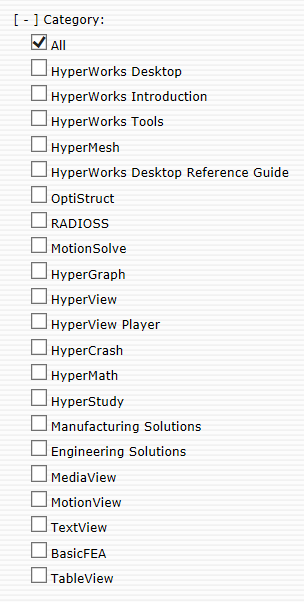
| 3. | Enter the search string in the field and click Submit. |
A list of topics that contain the searched word or phrase will be displayed in the left frame, along with the number of times the match is found.
| 4. | To view a topic listed in the results, click the topic name. |
The terms that match your search will be highlighted in yellow in the topic text.
See Also:
Using the Browser Find Function