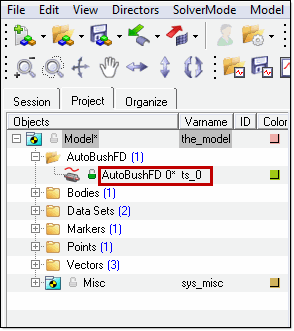Adding the Altair Bushing Model |

|

|

|

|
|
Adding the Altair Bushing Model |

|

|

|

|
You can add the Altair Bushing Model, also known as AutoBushFD, a frequency-dependent bushing, to your MotionView model using the Add Auto Entity command in MotionView.
To add a frequency-dependent bushing to your model, you must first load the MBD-Vehicle Dynamic Tools preference file:
| 1. | From HyperWorks, select File > Load > Preference File: |
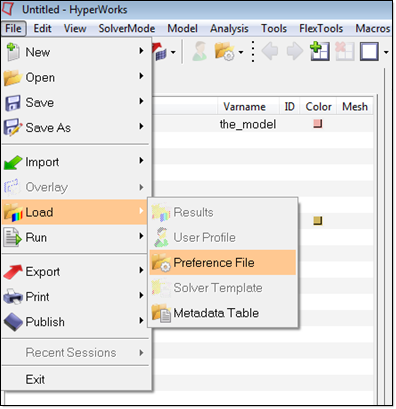
The Preferences window appears:
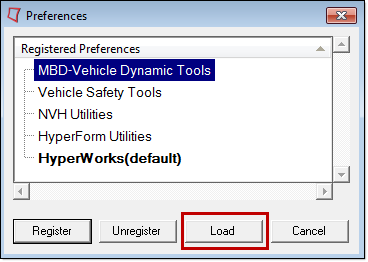
| 2. | From the list of Registered Preferences, select MBD-Vehicle Dynamic Tools, and then click Load. Loading this preference file registers a set of auto entities inside of MotionView, including AutoBushFD. |
The following steps show you how to add AutoBushFD to your model:
| 1. | From the MotionView browser, right-click a model, system or assembly, and then select: Add Auto Entity. |
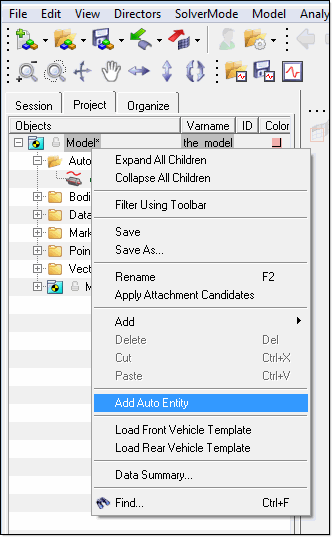
The Add Entity dialog appears:
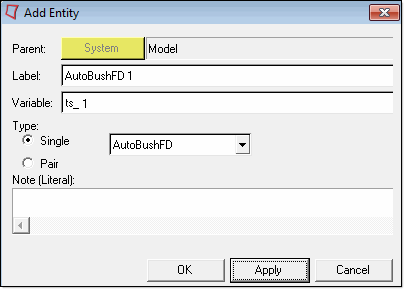
| 2. | From the Add Entity dialog, do the following: |
| • | For Type, open the dropdown menu, and then select the frequency-dependent bushing: AutoBushFD: |
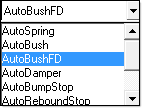
| • | Also for Type, select the number for the bushing as Single or Pair (symmetric). |
| • | Locate the Label field, and enter a label string for your bushing. |
| • | Locate the Variable field, and enter a variable name for your bushing. |
| • | Click OK or Apply to add the bushing to your project. |
The bushing is added and appears in your MotionView browser: