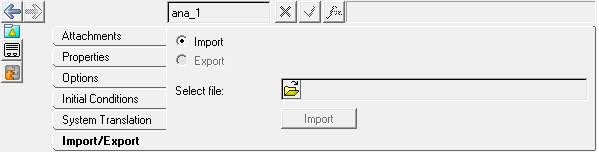Analyses can be individually exported to an .mdl file by clicking the Import/Export tab on the panel. You can export the entire analysis, including the topology information to the file, or you can export only the model properties for reading into another model. Only inline analyses can be exported to a definition file.
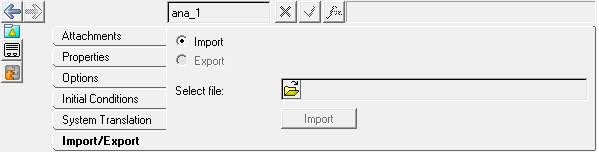
Analysis panel - Import/Export tab
| Note | To import an inline analysis from an existing file, use the Import/Export tab on the Model. |
| 1. | From the Project Browser, select an analysis to which a new system definition is to be added. |
The Analysis panel is automatically displayed.
| 2. | Select the Import/Export tab. |
| 3. | Select the Import radio button. |
| 4. | Click the Select file file browser button. |
The Import a definition contained in this Model file dialog is displayed.
| 5. | Browse and select the file that you want to use, and then click Open. |
The Specify entity details dialog is displayed with a list of the system definitions that are available in the selected file.
| 7. | From the drop-down menu, select System. |
| 8. | From the Select a definition list, select a system definition from the list. |
| 9. | Enter a label and a variable name for the system instance. |
Labels can be changed at any time. The variable name is required and cannot be changed after it is defined.
| 10. | Enter any notes in the Note text box. |
The system is added to the analysis.
|
| 1. | From the Project Browser, select the inline analysis which is to be saved. |
The Analysis panel is automatically displayed.
| 2. | Select the Import/Export tab. |
| 3. | Select the Export radio button. |
| 4. | Click the Select file file browser. |
The Export analysis definition file browser is displayed.
| 5. | Select a path and file name. |
|