Gears Panel |

|

|

|

|
|
Gears Panel |

|

|

|

|
The Gears panel allows you to create a constraint that relates the motion of two joints.
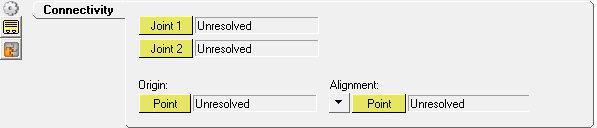
Gears panel - Connectivity tab
The following options are available on the Connectivity tab:
|
Joint1 |
The first joint to be constrained by the coupler. |
|
Joint2 |
The second joint to be constrained by the coupler. |
Origin |
|
|
|
Point |
The location at which the constraint will be placed. |
Alignment |
|
|
|
Point |
The point used to define the direction of the gear. |
|
Vector |
The direction of the gear. |
OR
OR
The Add Gear dialog is displayed.
The new gear type is added. |
See Also: