Graphics Panel - Location Tab |

|

|

|

|
|
Graphics Panel - Location Tab |

|

|

|

|
If you create a graphic from a graphic file or a CAD component on the Graphics panel, the Location tab is displayed. From the Location tab, you can use the global reference frame, or select a body or marker to which the graphic object is located and oriented. You can also enter Origin, Orientation, and Scale values for X, Y, and Z. From the Graphic list, select the graphic type for which you want to define properties. The options change depending upon the type of graphic you select (File or CAD):
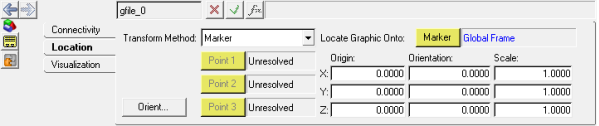
Graphics panel – Location tab for a graphic file component
Transform Method |
Select Body or Marker from the drop-down menu. Specifies that the graphic object is located and oriented with respect to a body or marker. |
Locate Graphic Onto |
Click Body or Marker (depending on your selection from the Transform Method drop-down menu) to indicate whether the graphic object is located with regard to the global frame, a part reference frame, or a marker. |
Orient |
Click Orient to display the Graphic Orient dialog. Enter X, Y, and Z values under Translate. Select and enter RX, RY, and RZ values under Rotate. |
Point 1/2/3 |
The file graphic has locator points embedded within it and that the position, orientation, and/or scale should be defined based on these locator points and by three MDL points that you specify. Note this applies to File graphic types only. |
Origin |
Origin of the graphic object with regard to the Body or Marker specified, or the global origin. The value is ignored if any of the auto positioning locator points are specified. |
Orientation |
Enter three euler angles (in radians) of the graphic object with regard to the Body, Marker, or global frame specified. This is ignored if automatic position orient or automatic position orient scale is specified. |
Scale |
Enter three scaling factors for the graphic object in the Cartesian directions. This is ignored if automatic position orient scale is specified. |