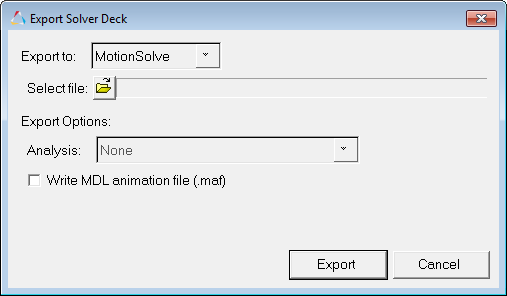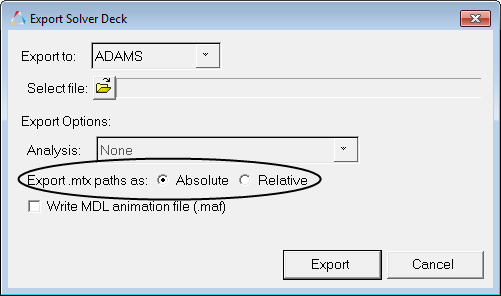Import
This feature is used to read in an MBD solver deck file. Only the ADAMS Solver Deck is currently supported (see Loading an ADAMS *.adm File for additional information). The current model in the data base will be erased and a new model will be created when this option is selected.
| 1. | From the File menu select Import > Solver Deck. |
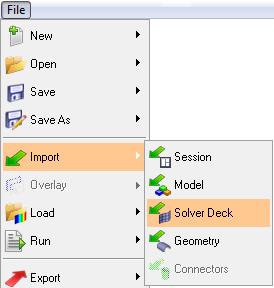
OR
Click the Import Solver Deck button  on the Standard toolbar.
on the Standard toolbar.
| Note | If the Import Solver Deck button is not visible on the toolbar, click on the Import drop-down menu (the arrow next to the current icon) and select the Import Solver Deck option. |
| 2. | From the Import Solver Deck dialog, locate and select a relevant ADAMS .adm file to import using the Select file browser. |
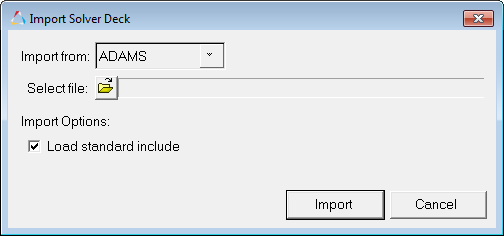
| - | Select Load standard include to automatically include the definitions contained in the std_inc file in the MDL model that resides in memory. |
| 4. | Click the Import button. |
The ADAMS file is imported.
Export
| 1. | From the File menu select Export > Solver Deck. |
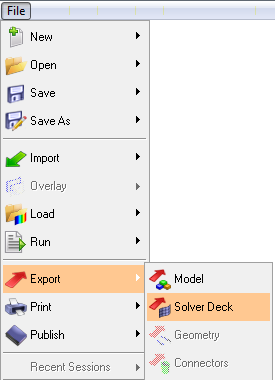
OR
Click the Export Solver Deck button  on the Standard toolbar.
on the Standard toolbar.
| Note | If the Export Solver Deck button is not visible on the toolbar, click on the Export drop-down menu (the arrow next to the current icon) and select the Export Solver Deck option. |
The subsequent dialog that is displayed will depend up on the currently selected solver mode.
| 2. | From the Export Solver Deck dialog, locate and specify a relevant file to export using the Select file browser. |
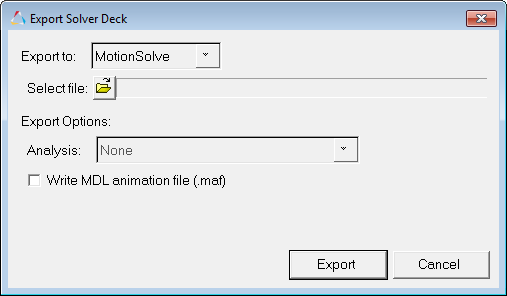
| 3. | Select from the available Export Options: |
| - | From the Analysis drop-down menu, select an analysis that you want to export with your model. This option is active only when there are multiple analyses in the model. |
| - | Select Write MDL animation file (.maf) to create a reduced-size MDL file to only be used in HyperView. |
| - | The Export Solver Deck dialog for the Adams solver mode has an additional choice to specify the .mtx path as Absolute or Relative. The .mtx file is a matrix file written out along with the solver deck file when the model contains flexbodies. |
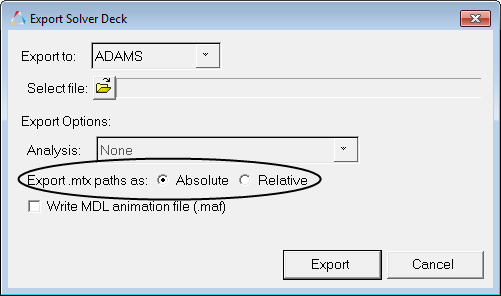
| 4. | Click the Export button. |








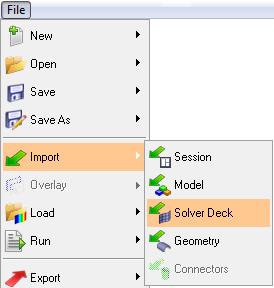
![]() on the Standard toolbar.
on the Standard toolbar.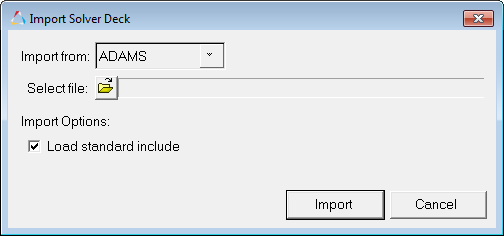
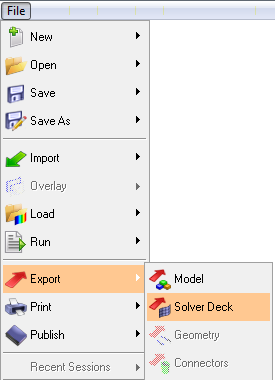
![]() on the Standard toolbar.
on the Standard toolbar.