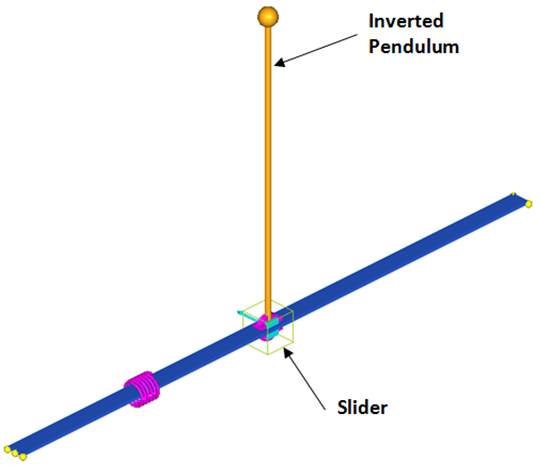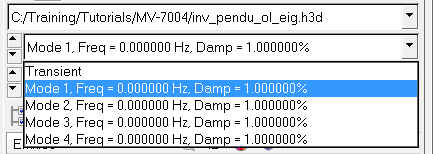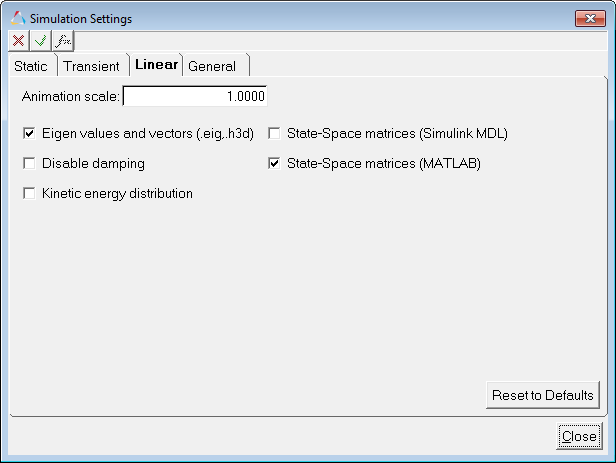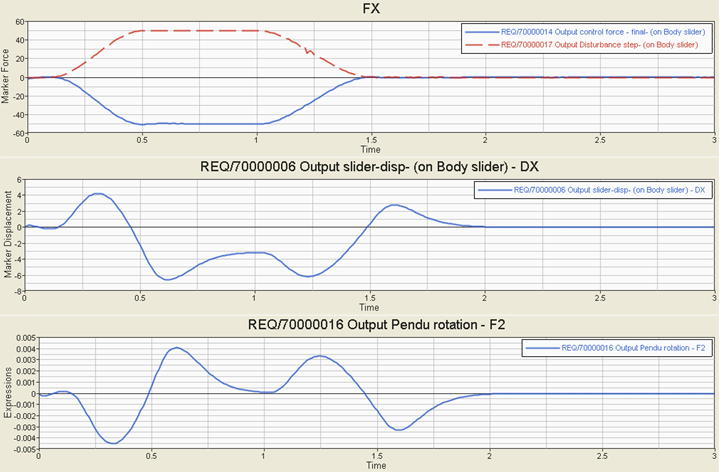This tutorial illustrates how to use MotionView and MotionSolve to design a control system that stabilizes an inverted pendulum. The goal is to design a regulator using the pole placement method. The inverted pendulum MDL model file is supplied.
The tutorial steps include:
| • | Check the stability of the open loop system. |
| • | Export linearized system matrices A,B,C, and D using MotionSolve linear analysis. |
| • | Design a controller using MATLAB. |
| • | Implement a controller in MotionView. |
| • | Check the stability of a closed loop system using MotionSolve linear analysis. |
| • | Add disturbance forces to the model and run simulation using MotionSolve. |
Figure 1 shows the classic inverted pendulum on a slider. The system has two degrees of freedom leading to four state variables. The vertically upright position of the pendulum is unstable. The goal is to design a regulator to stabilize this configuration.
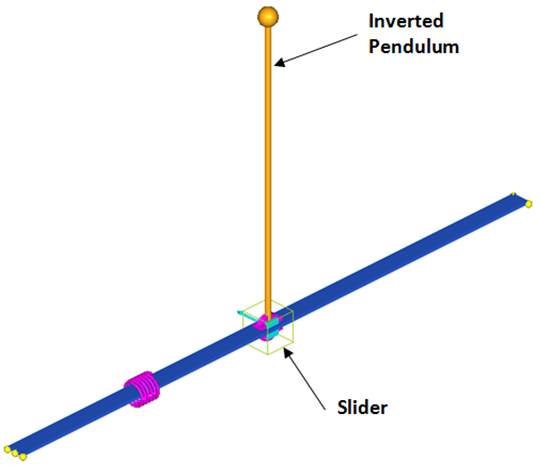
Figure 1: Inverted pendulum model
We want to find a full-state feedback control law to achieve our goal. The control input is a force applied to the slider along the global X-axis. Plant output is the pendulum angle of rotation about the global Y-axis.
Start by loading the file inv_pendu.mdl, located in the mbd_modeling\motionsolve folder, into MotionView. Upon examination of the model topology, you will notice that everything needed for this exercise is already included in the model. However, depending on which task you are performing, you will need to activate or deactivate certain entities.
Step 1: Determine the stability of the open loop model
Compute the eigenvalues to determine the stability of the Inverted pendulum.
Compute Eigenvalues
| 1. | From the Project Browser, click the Forces folder and make sure that Control ForceOL is activated, while Control Force – CL and Disturbance-step are deactivated. |
| 2. | From General Actions toolbar, click the Run icon,  . . |
| 3. | From the Simulation type drop-down menu, select Static + Linear. |
| 4. | Specify the output filename as inv_pendu_ol_eig.xml. |
| 5. | Select the MDL animation file (.maf) option. |
| 7. | Once the solution is complete, close the solver execution window and the message log. |
| 8. | The eigenvalues computed by MotionSolve are shown in the table below and can be viewed in the inv_pendu_ol_eig.eig file using a text editor |
Table - Open Loop Eigenvalues
EIGENVALUES
|
Number
|
Real(cycles/unit time)
|
Imaginary(cycles/unit time)
|
1
|
-1.625373E-02
|
0.00000000E+00
|
2
|
-4.003211E-01
|
0.00000000E+00
|
3
|
5.581881E-01
|
0.00000000E+00
|
4
|
-1.732850E+00
|
0.00000000E+00
|
There is one eigenvalue with a positive real part, indicating that the system is unstable in the current configuration.
The result animation H3D will be loaded in the adjacent window.
| 10. | From the Results Browser, select individual modes. |
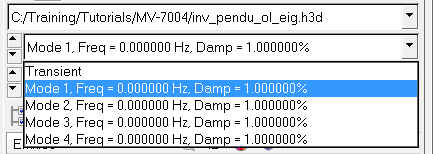
| 11. | Click Start/Pause Animation,  , to visualize the mode shape. , to visualize the mode shape. |
Step 2: Obtaining a Linearized Model
Usually, the first step in a control system design is to obtain a linearized model of the system in the state space form,

where A,B,C,and D are the state matrices, x is the state vector, u is the input vector, and y is the output vector. The A,B,C,and D matrices depend on the choice of states, inputs, and outputs. The states are chosen automatically by MotionSolve and the chosen states are reported in one of the output files. We need to define only the inputs and outputs.
| 1. | Expand the Solver Variables folder in the Project Browser and examine the entities.. |
| a. | Control Force Variable - CL is used to define the control input after the control law has been found. Ignore this at this stage. |
| b. | Control Force Variable - OL is used to define the control plant input, which is a force named Control Force - OL. This force is applied to the slider body. This variable is set to zero. It is needed by MotionSolve to properly generate the linearized system matrices. |
| c. | Solver variable Pendulum Rotation Angle defines the control plant output and measures the pendulum rotation about the Global Y-axis. |
| 2. | Expand the Solver Array folder in the Project Browser and examine the solver arrays that are defined. |
| a. | Select Plant-I – This array defines a solver array entity of type Plant-Input. Ensure that Solver Variable is set to Control Force Variable - OL. Click OK. |
| b. | Select Plant-O – This array defines a solver array entity of type Plant-Output. Ensure that Solver Variable is set to Pendulum Rotation Angle. |
| Note | Please note that the plant input and plant output IDs used in linearization are specified automatically by MotionView while exporting the solver deck. |
| 3. | Click the Run icon,  . . |
| 4. | From the Simulation type drop-down menu, select Linear. |
| 5. | Specify the output filename as inv_pendu_state_matrices.xml. |
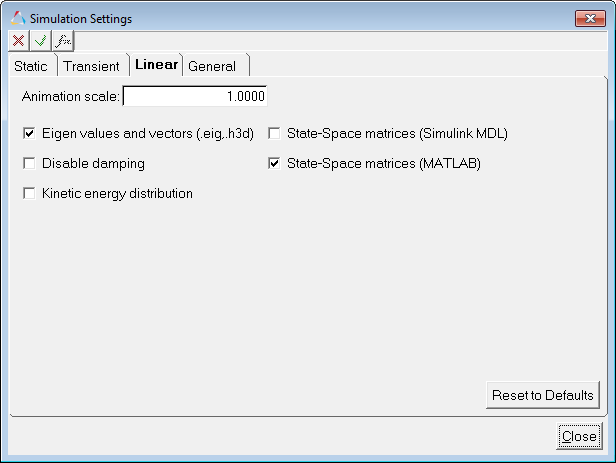
Linear tab in Simulation Settings dialog for specifying the MATLAB matrix files output
| 6. | From the Simulation Settings dialog > Linear tab, select the State-Space matrices (MATLAB) option. |
| 7. | From the Main tab, click Run. |
You should get six new files with base name inv_pendu_state_matrices and extensions .a, .b, .c, .d, .pi, .po. The .pi and .po files contain information about the input and output variables.
The states chosen by the MotionSolve solver are:
| 1. | Angular displacement about the global-Y axis. |
| 2. | Translation displacement along the global X-axis. |
| 3. | Angular velocity about the global-Y axis. |
| 4. | Translation velocity along the global X-axis of the pendulum body center of mass marker. |
Step 3: Control System Design in MATLAB
A detailed discussion of control system design is beyond the scope of this document. However, the steps to design a regulator using pole placement [1] to stabilize the inverted pendulum are described briefly. For details, refer to the standard controls text and the MATLAB documentation.
It can be easily verified using MATLAB that the system is completely state controllable [1, 2]. We employ a full-state feedback control law
u = -k*x, where u is the control input, k is the gain vector, and x is the state vector. Then, assuming the desired pole locations are stored in vector P, you may use the pole placement method to compute k. For desired poles at [-20 –20 –20 –20] (rad/s), the acker function in MATLAB yields
k=1e3[-2.4186 -0.0163 -0.070 -0.0033].
Step 4: Implementing the Control Force in MotionView
The control force is simply u=-k*x. The model contains a solver variable called Control Force Variable - CL. It is defined using the expression:
`-1e3*(-2.4186*AY({b_pendu.cm.idstring})-0.0163*DX({b_pendu.cm.idstring}),-0.070*WY({b_pendu.cm.idstring})-0.0033*VX({b_pendu.cm.idstring}))`
|
Notice that it is simply the dot product between the gain vector (k) and the state vector (x) elements. This solver variable is used to define a force named Control Force - CL.
Activate the force Control Force - CL if it is deactivated.
Step 5: Check the Stability of a Closed Loop System
| 1. | From the SolverMode menu, select MotionSolve. Activate the force Control Force - CL if it is deactivated. |
| 2. | From the Run panel, under Simulation type, select Linear. |
| 3. | Specify the output file as inv_pendu_cl_eig.xml and click Run. |
| 4. | The eigenvalues are given below. |
Table - Closed Loop Eigenvalues
EIGENVALUES at Time = 0.0
|
Number
|
Real(cycles/unit time)
|
Imag.(cycles/unit time)
|
1
|
-2.027203E+00
|
0.000000E+00
|
2
|
-3.673652E+00
|
0.000000E+00
|
3
|
-3.461575E+00
|
1.336447E+00
|
4
|
-3.461575E+00
|
-1.336447E+00
|
They all have negative real parts, hence the system is stabilized. Note that the negative real parts are close to the desired poles (-20 rad/s = -3.038 Hz).
Step 6: Add Disturbance Force and Run the Simulation
| 1. | Activate force acting on the slider titled Disturbance-step, defined using a step function: |
Fx= `step(TIME,.1,0,.5,50) + step(TIME,1,0,1.5,-50)`
Fy=0
Fz=0
Run a dynamic simulation with MotionSolve.
Follow these steps.
| 1. | From the Project Browser, activate deactivated outputs Output control force - final and Output Disturbance step. |
| 2. | From the toolbar, click the Run icon,  . . |
| 3. | From the Simulation type drop-down menu, select Transient. |
| 4. | Specify the output filename as inv_pendu_dyn.xml. |
| 5. | Specify the End time and Print interval as 3.0 and 0.01, respectively. |
| 6. | From the Main tab, click the Run button. |
| 7. | Once the job is completed, close the solver window and plot the following results in a new HyperGraph page using inv_pendu_dyn.abf. |
Output
|
Y-Type
|
Y-Request
|
Y-Component
|
control force
|
Marker Force
|
REQ/70000014 Output control force –final –(on Body Slider)
|
FX
|
disturbance force
|
Marker Force
|
REQ/70000017 Output Disturbance step –(on Body Slider)
|
FX
|
slider displacement -X
|
Marker Displacement
|
REQ/70000006 Output slider-disp –(on Body slider)
|
DX
|
pendulum angular displacement
|
Expressions
|
REQ/70000016 Output Pendu rotation
|
F2
|
The plots of disturbance force, control force, slider x displacement, and pendulum angular displacement are shown below.
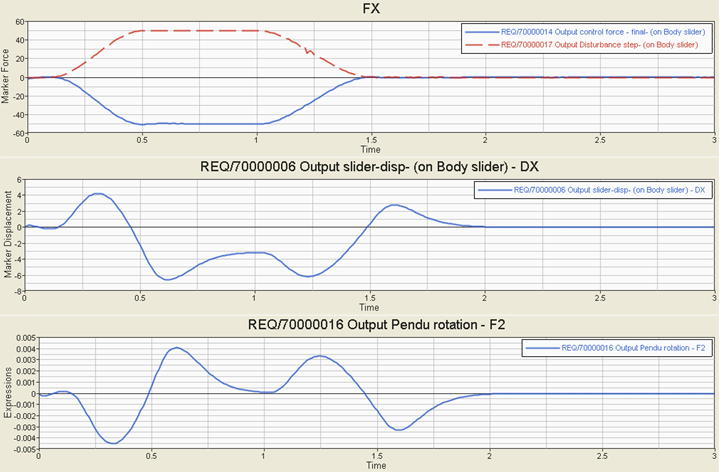
Figure 2: Plots of disturbance and control forces as well as slider translational and pendulum angular displacements.
References
Feedback Control of Dynamic Systems, G. G. Franklin, J. D. Powell, and A. Emami-Naeini, Third Edition, Addison Wesley.
See also
MATLAB Documentation, www.mathworks.com.