Sensors Panel - Signal Tab |

|

|

|

|
|
Sensors Panel - Signal Tab |

|

|

|

|
The Signal tab on the Sensors panel allows you to define the event within the simulation that will trigger the sensor response.
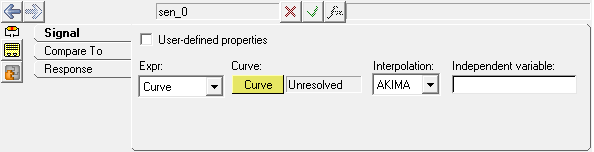
Sensors panel – Signal tab
User-defined |
Check this box if the event to be sensed is to be defined using a sensub user subroutine. The Signal tab will automatically update and will allow you to define the parameter list to the Sensub, as well as provide an optional .dll filename and subroutine name. |
Expr: Linear |
Constant value of displacement, velocity, or acceleration. |
Expr: Curve |
Motion expressed in the form of a displacement, velocity, or acceleration curve that is a function of a set of independent variables. Select AKIMA, CUBIC, or LINEAR under Interpolation and enter a value under Independent variable. Resolve the curve by clicking Curve and selecting a curve from the Select a Curve dialog. When using curve data, a curve, interpolation method, and an independent variable must be specified, where the curve name is the variable name of an existing curve, the interpolation method can be set to AKIMA, CUBIC or LINEAR and the independent variable is specified in Templex syntax. To specify non-linear properties for the motion in any direction, a solver expression or curve data can be used to compare the force. When using a solver expression, Templex syntax is used and all variables are enclosed in braces {} and the rest is treated as literal. To use curve data, a curve, interpolation method, and a independent variable must be specified, for example, CRV, curve_name, AKIMA, `{DX}`, where curve_name is the variable name of an existing curve, interpolation method can be set to AKIMA, CUBIC or LINEAR and the independent variable is specified in Templex syntax. |
Expr: Spline3D |
select AKIMA, CUBIC, LINEAR, or QUINTIC under Interpolation and specify an expression each under Independent variable X and Independent variable Z. Resolve the 3D spline by clicking on the Spline3D collector and selecting a Spline3D entity from the Select a Spline3D dialog. |
Expr: Expression |
Displacement, velocity, or acceleration expressed in the form of a solver expression. |