Auto Contact- ANSYS Interface |

|

|

|

|
|
Auto Contact- ANSYS Interface |

|

|

|

|
Auto Contact is functionality within the ANSYS user profile that allows you to quickly and easily create interactions between several parts of your model. Based on a proximity distance, Auto Contact will search the model and automatically define contact elements from identified components. The interactions and surfaces are placed into a temporary Auto Contact browser, where you can review the pairs and make adjustments as needed.
| • | Each contact element pair will be created with a contact and target element on each selected element surface. |
| • | Contact element options (ET types) and contact property (REAL sets) are simultaneously created with the contact pair assigning default values. You have to edit these options and properties using the Contact Manager’s edit options if you want to assign different values other than the default. Similar properties (REAL sets) are shared by both contact and target elements. |
| • | Material cards are also generated during the contact pair creation. You have to edit the material card to set the correct material property values. |
| • | Currently, only surface to surface 3D contact elements can be created. Future releases will be enhanced to add other contact element types. |
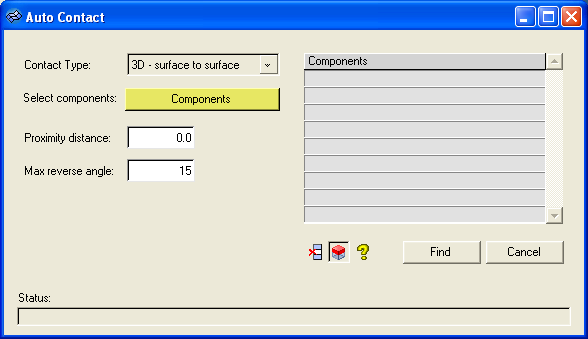
The Auto Contact dialog contains the following buttons:
Find |
Searches the model for interacting components |
Cancel |
Closes the Contact Pair dialog without updates |
Remove Selection icon |
Removes selected components from the table. You can use the CTRL and Shift key to select multiple items in the table. |
Review Selection icon |
Highlights the selected component in the graphic area. All other components are grayed out. You can use the CTRL and SHIFT key to select multiple items in the table. Right-click to return the model to normal display. |
Help icon |
Opens the Auto Contact online help. |