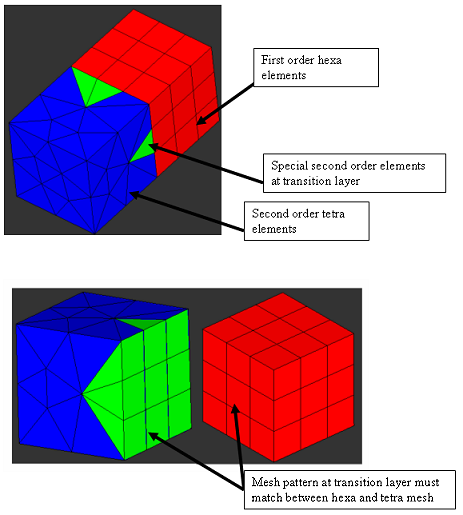ANSYS Convert to Special 2nd Order Macro |

|

|

|

|
|
ANSYS Convert to Special 2nd Order Macro |

|

|

|

|
Models created for the ANSYS solver often contain second-order pyramid and tetra elements in which most sides contain "mid-side nodes". These types of elements exist in a transition layer between the first-order hexa and second-order tetra elements, as shown below.
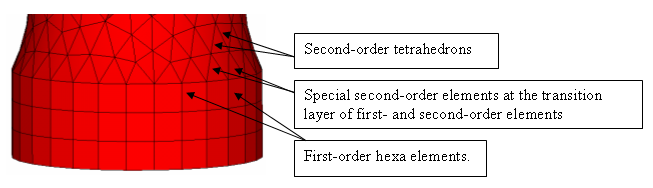
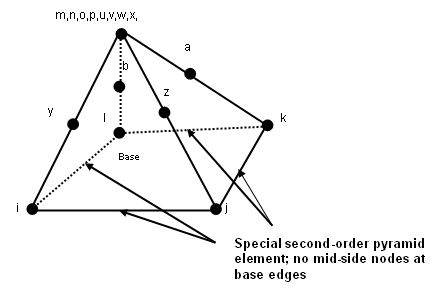
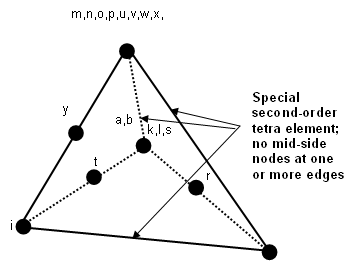
Beginning in HyperMesh 8.0, these types of elements are supported and preserved in the model. HyperMesh can import:
| • | Pyramid-shaped SOLID95 and SOLID92 elements with side edges containing mid-side nodes and bottom (base) edges that do not contain mid-side nodes |
| • | Tetrahedron elements with one or more edges that do not contain mid-side nodes |
| • | SOLID95 (special type) |
| • | SOLID187 (special type) |
These special elements will be imported as full second-order elements, including mid-side nodes.
Imported full second-order elements are exported as special elements, thereby restoring the original element configuration. Similarly, special second-order elements created in HyperMesh are also exported as special second-order elements.
When you run the Convert to Special 2nd Order macro, a mesh matching is used to remove the mid-side nodes at the shared edges between these first and second order elements. Follow these steps to complete a full conversion:
| 1. | Mesh the part for first-order with hexa or penta elements. Place these elements in a collector with the correct element type (SOLID45). |
| 2. | Mesh the mating volume with second-order tetra elements. Place this mesh in a separate component with the correct element type (SOLID95 or SOLID92). |
| 3. | Ensure that the two mesh patterns have a common layer with shared edges between. |
| 4. | From the ANSYS Tools page of the Utility menu, click the Convert to Special 2nd Order macro. |
| 5. | Select the first-order component from the drop-down menu that shares a common face with the second-order meshed component. |
| 6. | Select the second-order meshed component in the next drop-down menu and click apply. The special order elements are generated. |
| 7. | Export the file. Read it in the solver and check the elements. |
The following images show examples of proper meshing for the above procedure.