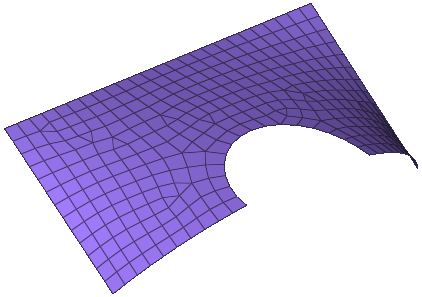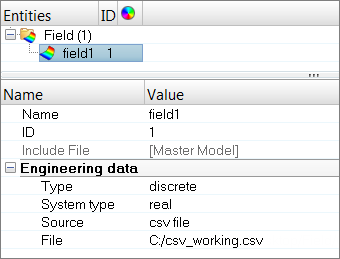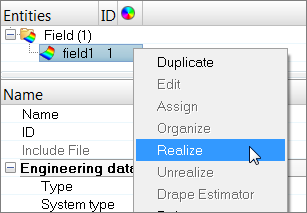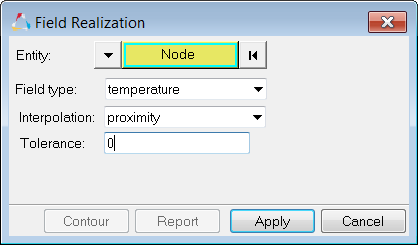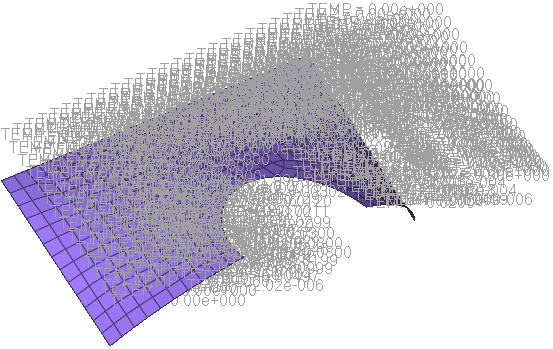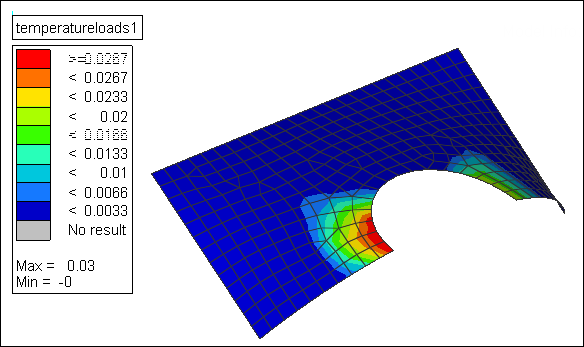Discrete Mapping of Temperatures or Pressure from a .csv File |

|

|

|

|
|
Discrete Mapping of Temperatures or Pressure from a .csv File |

|

|

|

|