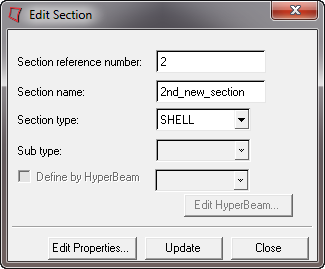Edit Section Dialog |

|

|

|

|
|
Edit Section Dialog |

|

|

|

|
Edit existing beam, shell or pretension sections from the Edit Section dialog. Modify the following options and click update to save the changes. Click return to return to the Section macro. You can also click Edit Properties to open the Card Image panel to edit the section’s properties.
Section reference number: |
This field is initially populated by the reference number of the section card that you have chosen to edit. You can change the number to any other reference number if the number is not already used by an existing material card. |
Section name: |
This field is initially populated with the current name of the section. You can modify the name of the section. |
Section type: |
You can change the type of section to create. |
Sub type: |
(This selection only applies to beam sections.) You can select another subtype from the drop-down list. |
Define by HyperBeam |
(This option is only available if Beam Section is selected.) Select the check box to modify the section definition with HyperBeam. Then click Edit HyperBeam to modify the section in HyperBeam. If you edit a section card that was created with HyperBeam sections, then this check box is initially selected. However, you can clear the check box and make updates via the card image or vice versa. |
If you make changes to a section, you must click Update to reflect the changes in the card image.