Element Quality View |

|

|

|

|
|
Element Quality View |

|

|

|

|
Element Quality View is a permanent visualization mode that is displayed in the upper left-hand corner of the graphics area when By Element Quality is selected from the Visualization toolbar. This permanent mode serves as a useful tool to investigate each specific element criteria, view a breakdown of all failed and worst elements, resolve all criteria violations at one time, and evaluate the over all quality of a mesh.
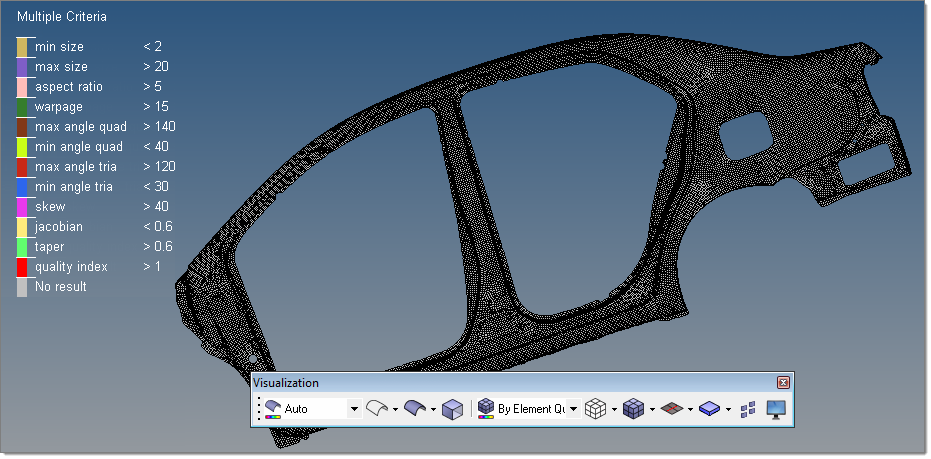
The Multiple Criteria Legend appears by default when Element Quality View mode is selected. This legend displays a list of different 2D element criteria's. From this legend, you can adjust the initial threshold values assigned to each 2D element criteria and select specific criteria's to investigate further.
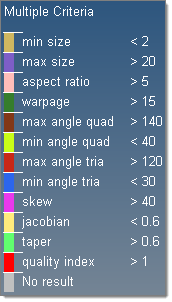
The initial threshold values are based on the ideal, good, warn, fail (default), and worst values defined in the current 2D element criteria settings. By default, the initial threshold values are based on the fail column. You can directly edit these values from the Element Quality View or you can edit them in the Criteria File Editor.
|
When you click a criteria from the Multiple Criteria legend, a single criteria specific legend appears to the right of the threshold values and the elements will be color coded according to how well they adhere to the quality requirements in the graphics area.
Each 2D element criteria listed in the Multiple Criteria legend has its own single criteria legend. The single criteria legends consists of a color coded sliding scale, which can be used to evaluate the elements in the graphics area and resolve all criteria violations.
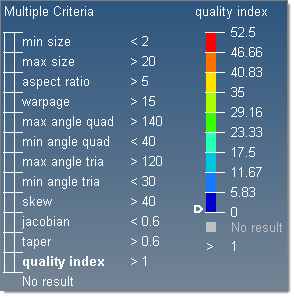
The colors exhibited in the sliding scale reflect the quality of each element in the graphics area. Elements that are of the best quality will always be displayed in blue, whereas elements that have the worst quality will always be displayed in red. The quality of each element is determined by 2D element criteria you selected in the Multiple Criteria legend.
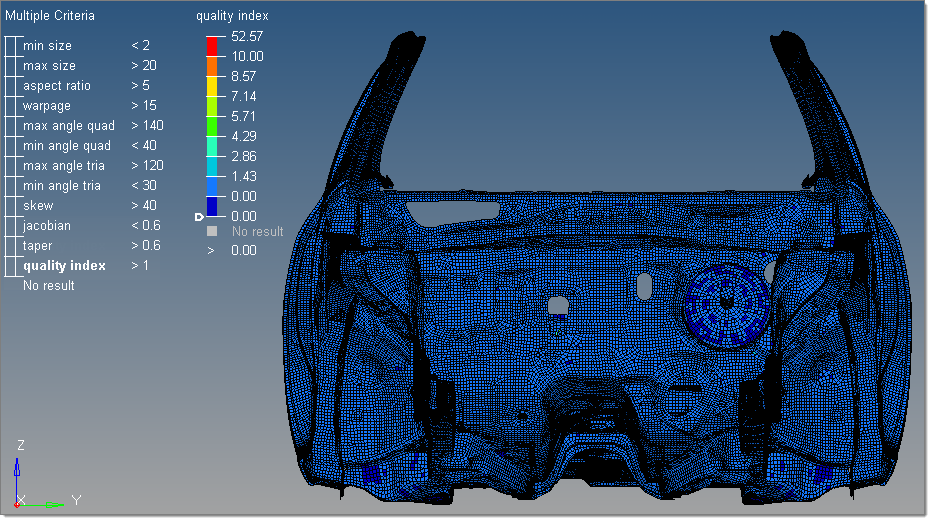
The values in the sliding scale are always listed from low to high, with the lowest value always being at the bottom of the scale and the highest value always being at the top. The first and last values in the legend are always defined by the minimum and maximum values.
|
The second and second to last values are the initial legend range coverage based on the good to worst, warn to worst (default), fail to worst, and min to max values. These values are taken from the criteria file and can be edited. The values in between these are interpolated.
Each single criteria legend contains a slider that is located by default at the exact, current threshold position. If the initial legend range coverage does not provide the threshold value set defined in the settings, the slider will be positioned to the closest available value. You can move the slider up and down to view a breakdown of all failed and worst elements.