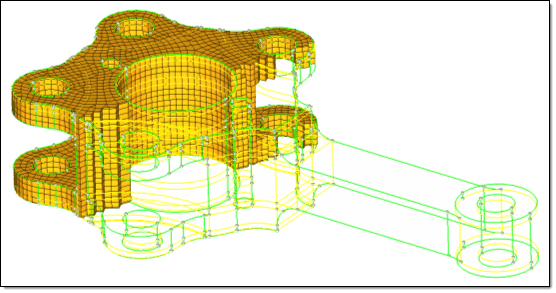Partitioning Solids for Mappability |

|

|

|

|
|
Partitioning Solids for Mappability |

|

|

|

|
When using the Solid Map multi-solid feature it is recommended that the "Mappable" visualization mode is active from the visualization toolbar.
The “Mappable” mode color codes the solids within the model according to whether the solids are solid meshable. The color coding for the mappable state can be user-defined by accessing the Options panel's colors subpanel. The ignored map, not mappable, 1 directional map, and 3 directional map all relate to the mappable state of the solids.
The goal is to ensure that the solids have been partitioned so that they are either 1 directional or 3 directional mappable. Only then can the Solid Map multi solids subpanel be used to solid mesh the model.
|
When reading in a new model with solids, the model will be displayed in the blue color after you activate the Mappable visualization mode. This indicates that the mappability is currently being ignored. It is then necessary to partition the model so that the state of the solids changes to 1 directional or 3 directional.
|
It is also worth noting that if some partitioning has already occurred from a previous session when the .hm file has been read in with the Mappable visualization mode already active, it will still be displayed as "ignored" map. To invoke the mappable algorithm calculation, simply change to another visualization mode, such as By Topo and then change back to Mappable again. This recalculates the state of all solids within the model.
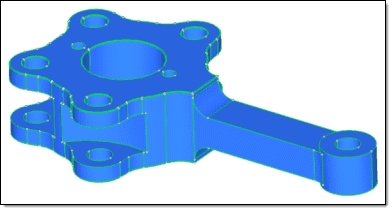
With the Mappable visualization mode active, any solid edit operation will update the display of the solid entities automatically. The picture below shows that one trim of the model by a single surface (the top surface of the rectangular shaft, in this case) has created two additional solids within the model. One solid remains in the ignored map state (blue), one is now not mappable (orange) and one is 1 directional mappable (yellow - transparent).
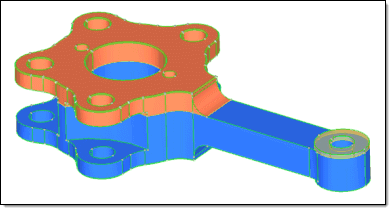
After additional partitioning the model using the tools found in the Solid Edit panel, the model has transformed from having an ignored map and non-mappable states to having only 1 directional and 3 directional mappable states. The model below has one 3 directional mappable solid (as indicated by the green transparent solid at the base of the shaft where it joins the part's main body).
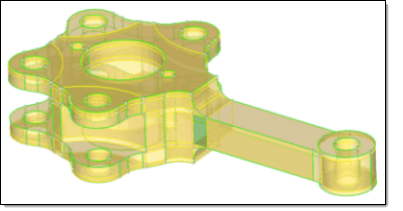
Now that the partitioning is successful, the meshing can commence. Accessing the multi-solids subpanel and selecting all of the solids, plus the required meshing options, yields a complete 3D mesh for the entire complex part:
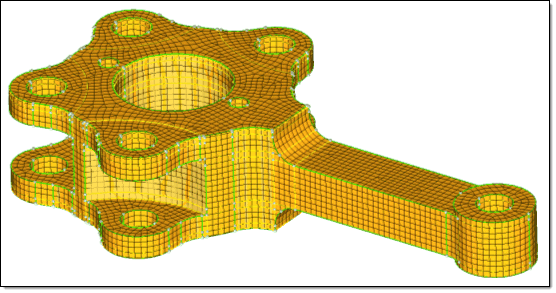
Selecting and masking a section of the elements confirms that the mesh is a complete 3D mesh, as opposed to just a surface mesh: