Patch Checker Toolbar |

|

|

|

|
|
Patch Checker Toolbar |

|

|

|

|
The Patch Checker toolbar allows you to review "patches" of elements, nodes and surfaces. It is useful for reviewing quality results, sliver surfaces, elements attached to selected nodes, and so on.
Entities placed on the user mark are used as input. The user mark is populated by using the save option from advanced entity selections, specific panels that have the save button (such as Check Elems), or via Tcl script using *marktousermark.
This tool creates "patches", or local regions, from each input entity. A patch includes only displayed entities. Patches are not created for any input entities that are not displayed. A spherical clipping is then calculated and applied for each patch, with the input entity highlighted and the adjacent entities low lighted. In order to keep the performance high, only the first 500 entities on the user mark are considered.
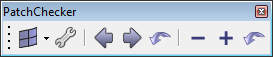
The Patch Checker toolbar can be turned on and off by clicking View > Toolbars > Patch Checker. The detailed behavior of each icon is described in the table below:
Icon |
Left-click |
LEFT Behavior |
|
Elements |
Select the elements entity type. |
|
Surfaces |
Select the surfaces entity type. |
|
Nodes |
Select the nodes entity type. |
|
Start/End |
Turn the tool on or off. |
|
Previous Patch |
Toggle through each of the calculated patches. |
|
Next Patch |
Go to the next patch. |
|
Reset to Patch 1 |
Reset back to the first patch. |
|
Decrease Clip Radius |
Decrease the size of the spherical clip. |
|
Increase Clip Radius |
Increase the size of the spherical clip. |
|
Reset Clip Radius |
Reset the spherical clip back to its default. |