Penetration Tab Context Menu: Special Features |

|

|

|

|
|
Penetration Tab Context Menu: Special Features |

|

|

|

|
| • | Since penetrations and intersections involve two components by definition, and the tree view lists all components that intersect, each pair of interacting components actually displays twice: if components A and B interact, they each display as parents in the list, and comp B also displays as a child under comp A while and comp A also displays as a child under comp B. When you select one interacting child component, you can use find reverse component pair to find the same component in its parent state (so using this option on Child B locates Parent B). This option does not work on parents, however, because they might appear as children of more than one other component. |
| • | If the component is intersecting with another, use find matching penetrating component pair to find the same pair of components in the penetrations list. If the pair does not penetrate, a message tells you so. |
| • | If the component is penetrating another, use find matching intersecting component pair to find the same pair of components in the intersections list. If the pair does not intersect, a message tells you so. |
| • | If you wish a specific component to remain unchanged when performing de-penetration fixes, you can right-click that component and select lock component. A red padlock displays on the component name in the tree to indicate that it has been locked: |
![]()
The nodes in a locked component cannot be moved by the penetration tool. To unlock, simply right-click a locked component and choose unlock component.
| • | The context menu also contains two special options: Automatic Recursive Intersection Fix and Undo Automatic Penetration Intersection Fix. The respective option is invoked when you highlight a penetration or intersection from within the browser area either at the parent folder level or child level: |
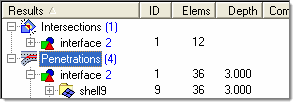
These tools exist because sometimes, after performing a partially-successful automatic fix (indicated by a yellow wrench icon), the node movements from the fix result in new possibilities for additional fixes. The Automatic Recursive fixes perform repeated automatic penetration/intersection fixes until all penetrations or intersections in the model have been completely resolved. Note that this may take a very long time when dealing with complex models! You can abort a recursive fix by clicking and holding the right mouse button.
If the results of a recursive fix are not acceptable, you can also undo the entire process by right-clicking the group heading of the entities on which the fix was performed, and then choosing Undo Automatic Recursive Intersection Fix (or Undo Automatic Recursive Intersection Fix). This undoes all of the fixes made by the recursive process, but not any fixes you might have made before starting the recursive fix.