Saving Assemblies as HyperMesh Binary Files |

|

|

|

|
|
Saving Assemblies as HyperMesh Binary Files |

|

|

|

|
In the Part browser, right-click on a part assembly and select Save Part Assembly As from the context menu. In the Save As dialog, save the binary in the representations directory for the current binary file. The part assembly binary file is self-contained and includes the part assembly based hierarchy and attributes such as components, properties, and materials.
In the image below, the LeftRail_A_000433_Safety part assembly in the Frame_Assembly_000495 part assembly is being saved as a Engineering Solutions binary file.
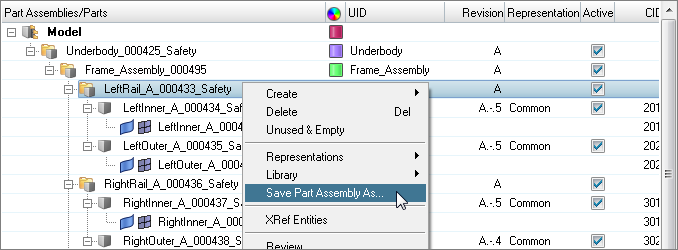
Because the saved part assembly is self-contained, all Engineering Solutions entities shown in the Part browser are saved to the binary file. Opening the saved binary file in a new Engineering Solutions session results in the following view in the Part browser.
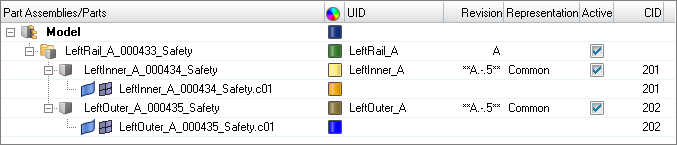
You can perform all necessary tasks such as geometry updates and meshing in the distributed Engineering Solutions binary file. The completed file can then be imported into the master Engineering Solutions session by importing a model.