Surface Interaction Tab |

|

|

|

|
|
Surface Interaction Tab |

|

|

|

|
The Surface Interaction tab contains a description of the *SURFACE INTERACTION cards. You can create, edit, review, and delete surface interactions from this tab.
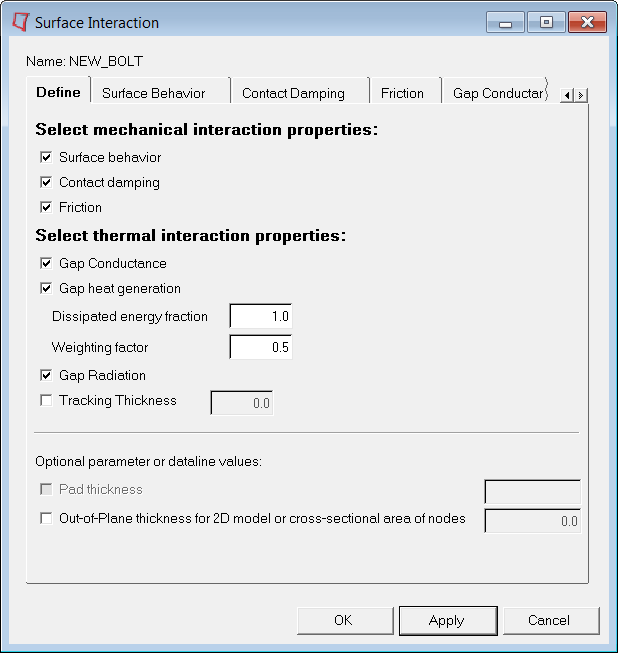
The Surface Interaction table contains the following column:
Name |
The name of the surface interaction cards in the database. |
| • | Double click on a surface interaction name in the table to open the corresponding Surface Interaction dialog. Right-click on a name to display an option menu. |
| • | Table columns can be resized by positioning the cursor along a column border, pressing the left or right mouse button, and dragging the border to a new position. |
| • | The shift or CTRL key and a left-click can be used to select multiple items in a table. |
The Surface Interaction tab contains the following buttons:
Auto |
Launches the Auto Contact dialog that allows you to quickly and easily create interactions between several parts of your model. |
New |
Opens the Create New Surface Interaction dialog in which you enter the name of the new surface interaction. The Create.. button in this dialog creates the surface interaction and opens the corresponding Surface Interaction dialog.
|
Edit |
Opens the Surface Interaction dialog for editing the selected surface interaction. |
Review |
Not active on this tab. |
Delete |
Deletes single or multiple surface interactions from the Surface Interaction table. |
Rename |
Rename the selected surface interaction. |
Sync |
Updates the Contact Manager with the current database. If you manually create, update, or delete components, groups, properties, or entity sets from panels while the Contact Manager is open, click Sync to update the Contact Manager with the new changes. |
Close |
Closes the Contact Manager. |