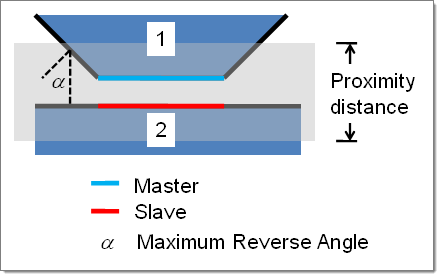| 1. | Load the Abaqus user profile and select either the 2D or 3D template. |
| 2. | Click Contact Manager in the Abaqus Utility menu. |
| 3. | Click Auto. This opens the Auto Contact dialog. |
| 4. | Select the type of interface to create in the Type of Interface: field. |
| 5. | Click the yellow components button and select your components. |
The components are automatically placed in the Component table in the Auto Contact dialog.
| 6. | In the Proximity Distance: field, enter a value. |
The proximity distance is the maximum distance between two selected components. When you create the pair, any surfaces that are farther away than the value entered here will not be created as a contact pair. The default value is zero.
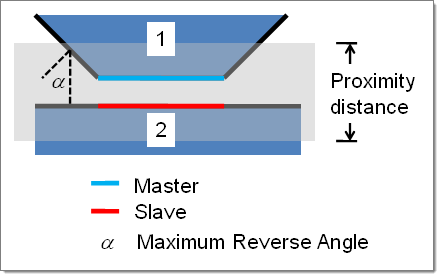
| 7. | In the Maximum reverse angle: field, enter a value. |
If the angle between two normals of elements or element faces exceeds this value, the element will not be added to the master or slave surface.
| 8. | If creating a contact pair, select the type of interaction in the Interaction: field. You can use the  icon to open a browser to view the options more easily, or you can click New to create a new interaction. icon to open a browser to view the options more easily, or you can click New to create a new interaction. |
| 10. | Use the Auto Contact browser to make any necessary adjustments to the interfaces and surfaces. When finished modifying, click Create. |
The interfaces and surfaces marked as Accepted are created. The Contact Manager window reopens with the new information listed.