Interface Tab |

|

|

|

|
|
Interface Tab |

|

|

|

|
The Interface tab contains a description of the *CONTACT PAIR, *TIE, *PRE-TENSION SECTION, *CONTACT, and *SHELL TO SOLID COUPLING cards with corresponding surfaces and surface interactions. You can create, edit, review, and delete interfaces from this tab. You can also edit, review, and delete surfaces and surface interactions that are displayed on this tab.
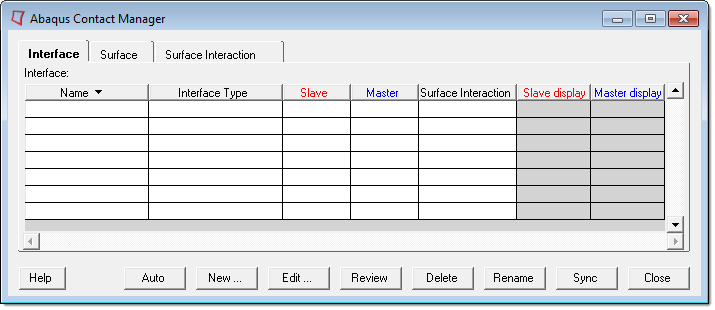
The Interface: table contains the following columns:
Name |
The contact interface names. These names are not exported to the Abaqus input file. They are useful for identifying the various interfaces in Engineering Solutions. |
Interface Type |
The interface types. The currently supported types are contact pair, tie, pre-tension section, general contact, and shell to solid coupling. |
Slave |
The names of the slave surfaces in Abaqus Standard (or the first surface in Abaqus Explicit). |
Master |
The names of the master surfaces in Abaqus Standard (or the second surface in Abaqus Explicit). |
Surface Interaction |
The names of the surface interaction properties. |
Slave display |
The display on/off check boxes and color change buttons for the surfaces shown in the Slave column. The color can be changed by clicking the color button and selecting a color from the menu. |
Master display |
The display on/off check boxes and color change buttons for the surfaces shown in the Master column. The color can be changed by clicking the color button and selecting a color from the menu. |
| • | The display on/off check boxes and color change buttons are disabled if the corresponding surface is defined with sets and no displays are created for them. |
| • | Double click on the interface, surface, and surface interaction names in the table to open the corresponding edit windows. Right-click on a name to display menu options. |
| • | Right-click on an interface, surface, and surface interaction name to display menu options. The available options are: |
| o | Edit |
| o | Delete |
| o | Swap Master-Slave |
| o | Swap CP-Tie |
| o | Review |
| o | Review with underlying entity |
| o | Reset review |
| o | Review Options (Review by Highlighting, Review by Color Change, Transparency, and Grey Color) |
| o | Display All |
| o | Display None |
| o | Display Reverse |
| o | Draw Rigid Surfaces |
| The Edit, Review, Delete, Display All, Display None and Display Reverse options work like the corresponding buttons (described below). Review with underlying entity highlights the surface along with the attached elements (or nodes). The Reset review button clears the review selections. |
| • | Table columns can be resized by positioning the cursor along a column border, pressing the left or right mouse button, and dragging the border to a new position. |
| • | The shift or CTRL key and a left-click can be used to select multiple items in a table. |
The Interface tab contains the following buttons:
Auto |
Launches the Auto Contact dialog that allows you to quickly and easily create interactions between several parts of your model. |
||||||
New |
Opens the Create New Interface dialog in which you enter the name and type of the new interface. The Same as: option allows you to create an interface by copying from an existing interface. The Create button in this dialog creates the interface and opens the corresponding Contact Pair, Tie, Pre-Tension Section, Cavity Definition or Shell to Solid Coupling dialog.
|
||||||
Edit |
Opens the corresponding dialog for editing the selected interface, surface, or surface interaction. |
||||||
Review |
Reviews the selected interface, surface, or surface interaction as follows:
|
||||||
Delete |
Deletes the selected interfaces, surfaces, or surface interactions. You can delete single or multiple selections from the table. |
||||||
Rename |
Rename the selected interface, surface, or surface interaction. |
||||||
Sync |
Updates the Contact Manager with the current Engineering Solutions database. If you manually create, update, or delete components, groups, properties, or entity sets from panels while the Contact Manager is open, click the Sync button to update the Contact Manager with the new changes. |
||||||
Close |
Closes the Contact Manager. |
||||||
Help |
Invokes the online help for Abaqus Contact Manager. |