Working with Beamsections in HyperMesh |

|

|

|

|
|
Working with Beamsections in HyperMesh |

|

|

|

|
Beamsections are handled slightly differently in each HyperMesh user profile, although certain features remain constant.
Components, Properties, Elements and Beamsections
HyperMesh offers a range of ways to organize a FEA model. Understanding the connection between components, properties, elements, and beamsections is important for 1D beam modeling.
The Model browser allows you to create a component, property and material all at once and verifies that everything is appropriately assigned. It also allows you to assign an existing beamsection to the property. This is probably the simplest way to create and organize components for 1D modeling.
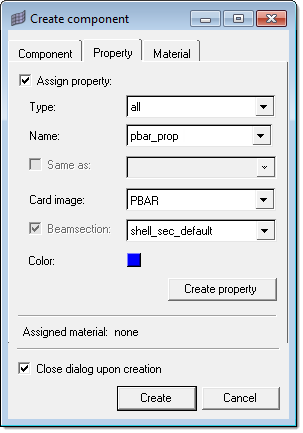
Clicking Create property in the Create component dialog accesses the property card for the component.
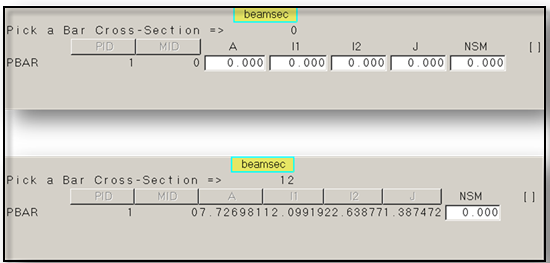
Every element, including beam, bar and rod elements, must exist within a component. A property can be assigned to a component, or to an individual element. If there is a conflict with properties assigned directly to elements and properties assigned to components, direct element property assignment takes precedence. 1D properties hold the section information such as areas, inertias or even specific dimensions in the case of standard sections. 1D elements hold the orientation and connectivity information. Beamsections hold section geometry information and section calculation data (just the same as a 1D property). In fact when a beamsection is assigned to a property, it will automatically take over the property and fill in the necessary fields. The 3D visualization operates based on the beamsection’s stored geometric data. To disassociate a beamsection from a property, right click the beamsection selector in the property card image.